Jitsi Meet Setup
MuteDeck supports any Jitsi Meet instance, not just the official meet.jit.si! Whether your company uses a self-hosted Jitsi server or a branded meeting solution powered by Jitsi, you can add it to MuteDeck and control your meetings.
By default, MuteDeck only works with the official meet.jit.si site. To use your own Jitsi instance, you'll need to add it as a custom site in MuteDeck.
How to Add a Custom Site
Step 1: Open MuteDeck Options
- Right-click the MuteDeck extension icon in your browser toolbar
- Select "Options" from the menu
- Alternative: Go to chrome://extensions/, find MuteDeck, and click "Extension options"
Step 2: Add Your Custom Site
- In the "Custom Meeting Sites" section, you'll see a text input field
- Enter your meeting domain (e.g., meet.company.com)
- Examples: meet.company.com, jitsi.university.edu, https://conference.example.org
- Click "Add Site"
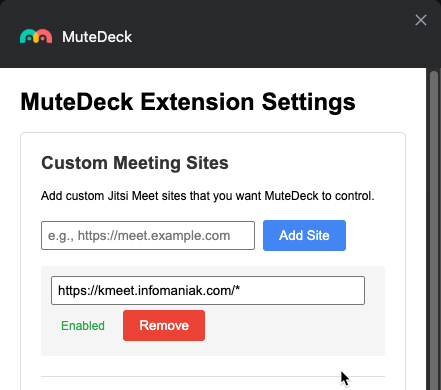
Step 3: Grant Permission
- Chrome will show a permission dialog asking for access to your custom site
- Click "Allow" to grant permission
- The site will appear in your "Configured Sites" list with a "Enabled" status
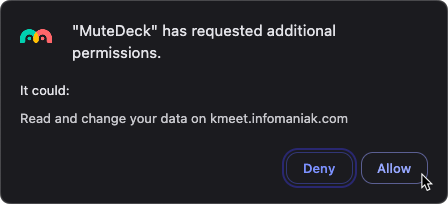
Step 4: Test Your Setup
- Navigate to your custom Jitsi site in a new tab
- Join a meeting
- Check the MuteDeck extension popup - you should see meeting status information
- Test your hardware - mute, video, and other controls should work!
Managing Custom Sites
Removing a Site
- Click the "Remove" button next to any custom site in your list
- This will revoke permissions and remove the site from MuteDeck
Re-enabling Permissions
If you accidentally denied permission:
- Remove the site from your list
- Add it again and click "Allow" when prompted
Troubleshooting
If a custom site isn't working:
- Click "Re-register Content Scripts" in the options page
- Reload the meeting page
- Check that the site shows "Enabled" status
Privacy & Security
- Selective Access: MuteDeck only requests permission for sites you explicitly add
- No Data Collection: The extension only reads meeting status to control your hardware
- Revokable: You can remove sites and revoke permissions anytime
- Secure: Uses Chrome's standard permission system
Frequently Asked Questions
Q: How do I know if a site uses Jitsi?
A: Look for familiar Jitsi interface elements like the toolbar at the bottom, or check if the site mentions "Jitsi" in its documentation.
Q: Will this work with all Jitsi customizations?
A: Yes! MuteDeck detects Jitsi's core functionality regardless of custom branding or themes.
Q: Can I add multiple custom sites?
A: Absolutely! Add as many Jitsi sites as you need.
Q: Does this affect my privacy?
A: No. MuteDeck only requests permission for sites you add and only reads meeting status - no personal data is collected.