Other Actions
Create custom keyboard shortcuts to control any meeting app feature, even ones MuteDeck doesn't support natively.
Overview
Other actions allow you to configure actions to control Zoom, Teams, Google Meet, and any application with keyboard shortcuts. Even if MuteDeck doesn't currently support a certain action - like raising your hand - out of the box, you can easily use an action to get it done!
Creating Other Actions
Creating actions is easy. Follow the below steps, or import them from the library. You can also watch the video walkthrough.
- Open the MuteDeck Settings by clicking on the slider icon
- Navigate to the Other Actions section and click the Add Action button
- Select the application you want the action to be available on from the drop-down menu
- Name the action - to make it easily recognizable, it's best to use letters and dashes. For instance:
zoom-raise-hand - Click the shortcut box and enter the specific keyboard combination you want to use
- Press the Save button to save the action, and you're good to go!
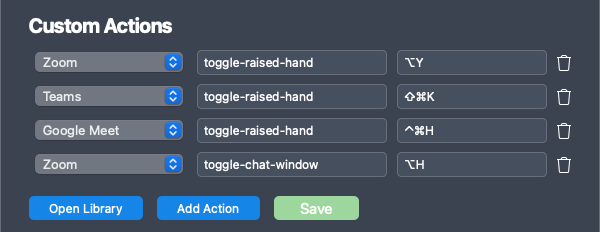
Adding Other Actions from the Library
Instead of manually adding actions, you can also import them from the library - which has over 150 actions!
- Open the library by using the
Open Librarybutton - Actions are loaded from mutedeck.com, which could take a second or two
- Browse through the library, or use the search bar to find the actions you want
- Click the
Savebutton on the right of an action to save it - When you're done, click the
Savebutton in the MuteDeck settings to apply your new actions!
Here's a video walk-through:
Using a Single Other Action in Multiple Apps
You can use the same Other Action name for different apps. For example:
- Zoom:
raise-hand→ Control+Y - Google Meet:
raise-hand→ Shift+Command+H
When using the action raise-hand in Stream Deck, MuteDeck will figure out which app is active and send the right shortcut - so you do not have to create multiple buttons for the same action in different apps.
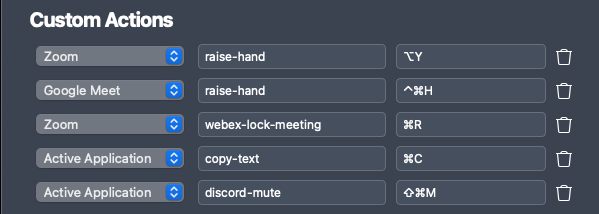
Active Application
There's an option called Active Application in the drop down. This will send the shortcut to the application window that's active. Any application. Any shortcut. Let that sink in. 😊
So, if MuteDeck does not support your preferred conference call app yet, creating Other Actions using the Active Application will let you control your calls anyway. It does not have to be limited to call apps. It can be any app and any shortcut. The copy-text action in the above screenshot is a perfect example.
Using the Other Actions
Now that you've successfully created your actions, it's time to use them with your plugins. Here's how to add your action to your Stream Deck:
- Drag the Other Action action to your button canvas
- Optionally, update the Title to describe the action
- Optionally, change the second state icon to describe the action. You can either use custom icons or select from existing Stream Deck Icon Libraries
- From the Action Name drop-down, choose the other action you created
- Test by pressing the button!
Steps 2 and 3 are not necessary, but I suggest you do at least one to easily identify your other action on your Stream Deck.
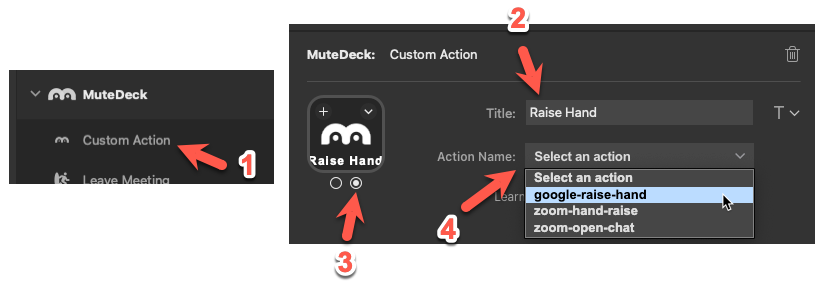
The Action Name drop-down is instantly populated when you load the action view. If you add a new action in MuteDeck while Stream Deck is open, you can temporarily select another action and go back to your action to refresh the Action Name items.
Other Actions are also available in the Loupedeck and Touch Portal plugins.
Common Other Actions
Zoom
- Raise Hand:
Ctrl+Y(Windows) /Cmd+Y(macOS) - Chat:
Ctrl+H(Windows) /Cmd+Shift+H(macOS) - Participants:
Ctrl+U(Windows) /Cmd+U(macOS) - Reactions:
Ctrl+Shift+R(Windows) /Cmd+Shift+R(macOS)
Google Meet
- Raise Hand:
Ctrl+Cmd+H(macOS) /Ctrl+Alt+H(Windows) - Chat:
Ctrl+Cmd+C(macOS) /Ctrl+Alt+C(Windows) - Captions:
Ckey - Full Screen:
Fkey
Microsoft Teams
- Raise Hand:
Ctrl+Shift+K(Windows) /Cmd+Shift+K(macOS) - Chat:
Ctrl+Shift+Y(Windows) /Cmd+Shift+Y(macOS) - Participants:
Ctrl+Shift+P(Windows) /Cmd+Shift+P(macOS) - Blur Background:
Ctrl+Shift+Pduring call
Webex
- Raise Hand:
Ctrl+Shift+R(Windows) /Cmd+Shift+R(macOS) - Chat:
Ctrl+Shift+J(Windows) /Cmd+Shift+J(macOS) - Participants:
Ctrl+Shift+P(Windows) /Cmd+Shift+P(macOS)
Finding Shortcuts
If you're unsure which shortcut to use for a specific app, here are some direct links to available shortcuts:
Advanced Usage
Testing Other Actions
- Create the action in MuteDeck settings
- Join a test meeting in the target app
- Use a hotkey or Stream Deck button to test
- Verify the action works in the meeting app
- Adjust if needed and save changes
Troubleshooting Other Actions
- Action not working: Verify the keyboard shortcut is correct for your app
- Wrong app receiving action: Check that the target app is active/focused
- Shortcut conflicts: Ensure the shortcut isn't used by other software
- Language issues: Some shortcuts may vary by app language setting
Cross-Platform Considerations
- Windows shortcuts often use Ctrl key
- macOS shortcuts typically use Cmd key
- Test on your platform as shortcuts may differ
- Document your actions for team sharing
Integration with Devices
Stream Deck
- Drag other actions to any button
- Customize icons to match the action
- Use multi-actions to combine other actions with built-in controls
Loupedeck
- Assign to buttons or touch areas
- Create custom icons for visual identification
- Use in workflows with other Loupedeck functions
TouchPortal
- Add to any page layout
- Combine with other controls for complete meeting management
- Use conditional logic based on meeting state
Hotkeys
- Assign keyboard shortcuts to custom actions
- Global shortcuts work from any application
- Combine with built-in hotkeys for complete control
Best Practices
Naming Conventions
- Use descriptive names:
raise-handinstead ofaction1 - Include app name:
zoom-raise-handvsmeet-raise-hand - Use hyphens: Easier to read than underscores or camelCase
- Keep it short: Easier to see in dropdown menus
Organization
- Group by app: Create all Zoom actions together
- Test thoroughly: Verify each action works as expected
- Document shortcuts: Keep a list of what each action does
- Share with team: Export/import actions for consistency
Library Usage
- Browse before creating: Check if the action already exists
- Contribute back: Share useful actions with the community
- Keep updated: Library actions may be improved over time
Video Walkthrough
API Access
Other actions are also available via the MuteDeck API:
This allows integration with:
- Home automation systems
- Custom hardware controllers
- Third-party applications
- Workflow automation tools
Other actions give you unlimited flexibility to control any meeting feature, even ones MuteDeck doesn't natively support. Start with the library for common actions, then create your own for specific needs!