Licensing
Everything you need to know about MuteDeck licensing, purchasing, and management.
How Licensing Works
Trial Period
- 7-day free trial of all features when you first install MuteDeck
- Full functionality during trial period
- No credit card required for trial, just download and install the app
License Requirements
- One license per computer - each computer needs its own license
- Examples:
- Work computer + personal computer = 2 licenses needed
- 3 computers = 3 licenses needed
- Transferable - you can move a license between computers, either by deactivating it on one computer or through the license portal.
Purchasing
- Buy online at mutedeck.com/pricing
- Email delivery of license key (usually within 15 minutes)
- Team discounts available - contact us for bulk pricing
Activating Your License
Entering License Key
- Open MuteDeck settings (click the slider icon)
- Find the Licensing section
- Enter your license key in the text field
- Click Apply/Save
- License activates immediately
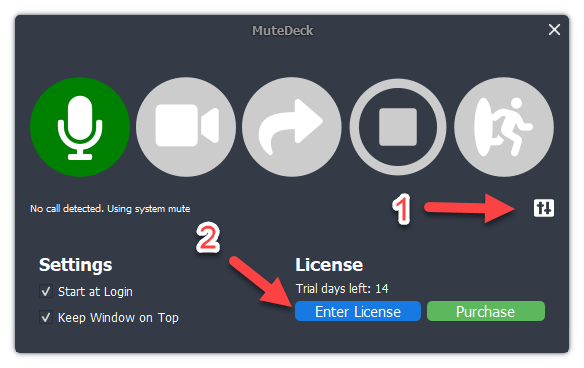
Email Confirmation
After purchase, you'll receive:
- Order confirmation with license key
- Account creation on mutedeck.com (automatic)
- Access to license portal for management
Team and Bulk Licenses
For Organizations
- Volume discounts available for 5+ licenses
- Centralized billing options
- License management portal for administrators
- Custom payment terms for larger organizations
Getting Team Pricing
Contact us with:
- Number of licenses needed
- Organization details
- Billing preferences
We'll provide a custom quote with team-friendly rates.
License Recovery
Lost License Email
If you lose your license confirmation email:
- Check your account at mutedeck.com/login
- Reset password if needed at mutedeck.com/password/reset
- Login and click "Your MuteDeck" in the top navigation
- View all licenses associated with your account
License Portal
Your account shows:
- All purchased licenses
- Activation status for each license
- Purchase details and dates
- Deactivation options
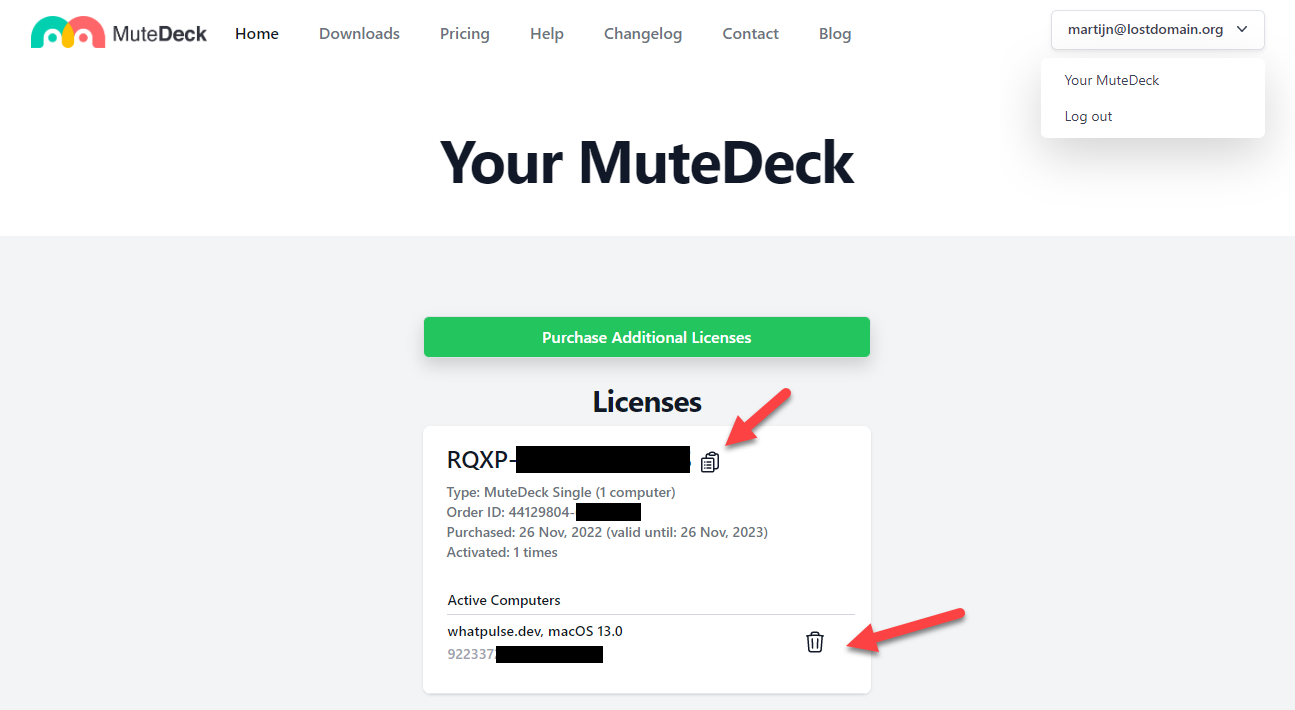
Moving or Deactivating Licenses
When to Deactivate
- Getting a new computer
- Reinstalling operating system
- No longer using MuteDeck on a computer
- Selling/disposing of computer
Deactivation Methods
Method 1: From MuteDeck Software
- Open MuteDeck settings on the computer with the active license
- Click "Deactivate License" button
- License is immediately freed for use elsewhere
Method 2: From MuteDeck.com (Remote)
- Login to mutedeck.com/account
- Go to "Your MuteDeck" section
- Click the trash icon next to the computer you want to deactivate
- Confirm deactivation
Use this method when you don't have access to the original computer.
Reactivation
After deactivating:
- Install MuteDeck on your new computer
- Enter the same license key in settings
- License activates on the new computer
Invoices and Billing
Finding Your Invoice
- Check email for "Your MuteDeck receipt" from Paddle
- Click "View receipt" in the email
- Invoice opens in your browser
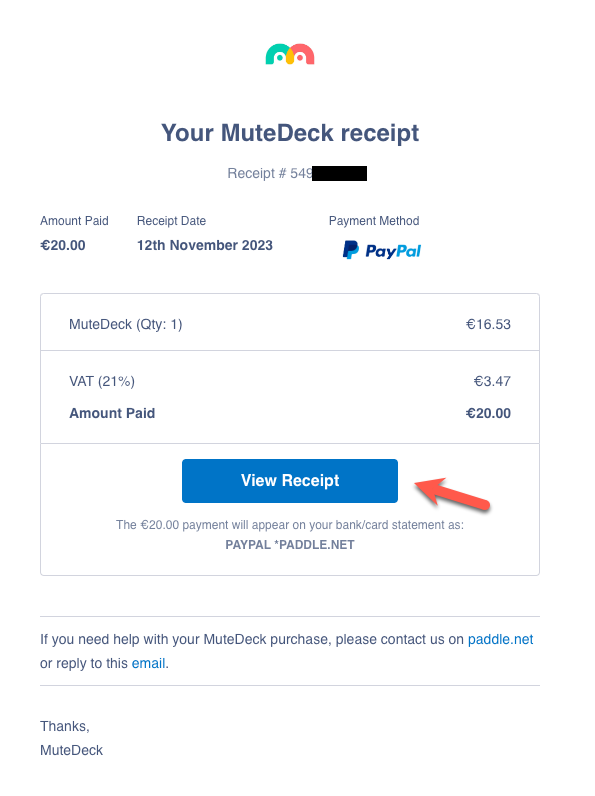
Adding Billing Information
To add company details or VAT information:
- Open your invoice (from receipt email)
- Click "Add address & VAT Number"
- Fill in your details:
- Company name (if business purchase)
- VAT number (optional)
- Billing address
- Save changes
VAT Refunds
If you enter a valid VAT number:
- Automatic validation by Paddle
- VAT refund processed automatically after validation
- Updated invoice reflects VAT exemption
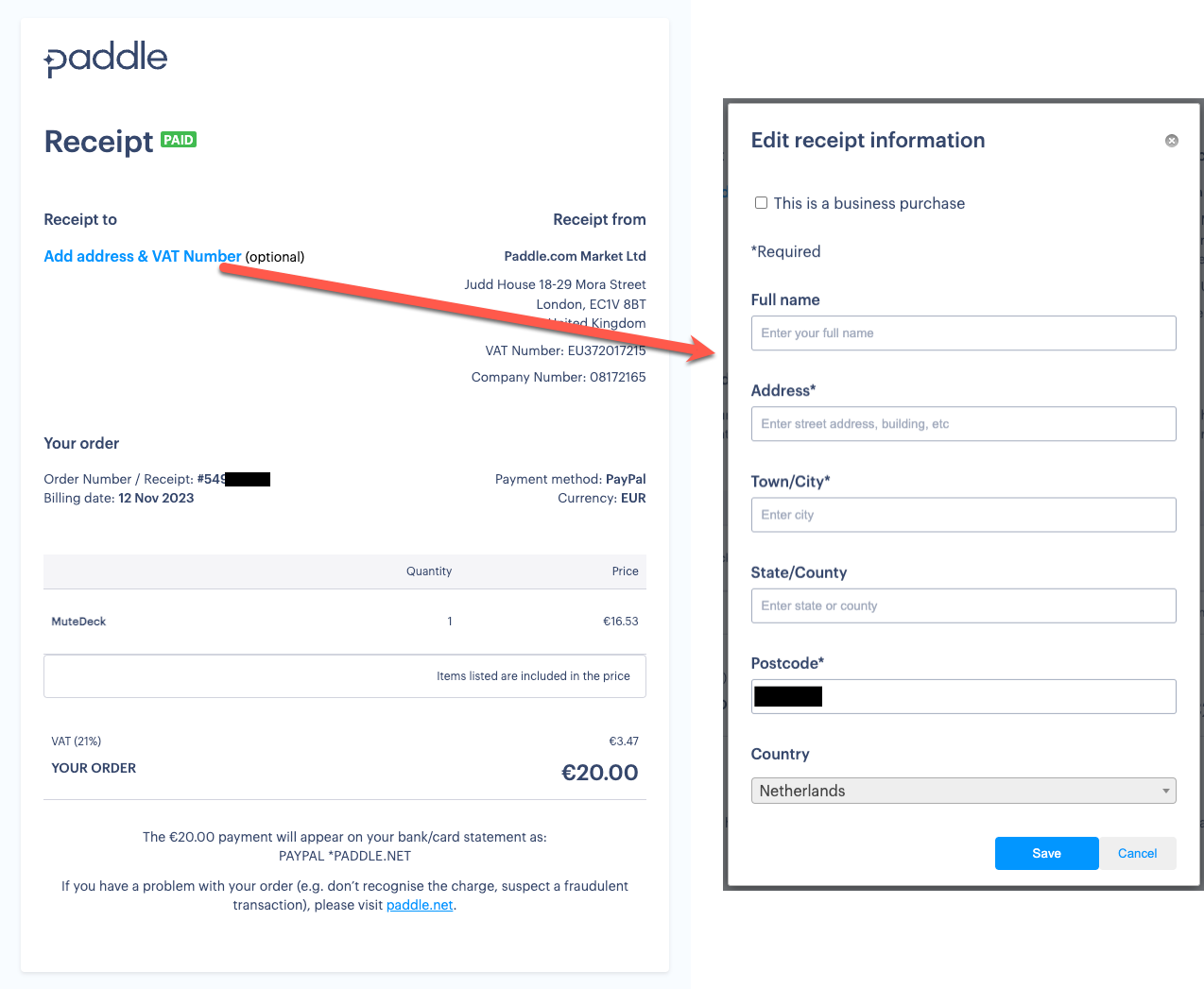
License Troubleshooting
License Not Working
- Check internet connection - activation requires online verification
- Verify license key - make sure it's entered correctly (copy/paste recommended)
- Check account status - ensure license isn't already used on maximum computers
- Restart MuteDeck after entering license
"License Already in Use"
- Deactivate the license from the other computer first
- Or purchase additional license if you need it on multiple computers
- Check license portal to see which computers are using your licenses
License Expired/Invalid
- Trial expired: Purchase a license to continue using MuteDeck
- Invalid key: Double-check the license key from your email
- Account issues: Contact support with your order details
Payment Issues
- Card declined: Try a different payment method
- International payments: Some cards block international transactions
- VAT/Tax questions: Paddle handles all payment processing and tax calculations
Subscription vs One-Time
In the past, MuteDeck offered a subscription model. Now we have transitioned to a one-time purchase model:
- One-time purchase - no recurring fees
- Perpetual license - yours to keep
- Free updates included for major versions
- No subscription required
Updates and Support
- Automatic updates included
- New features added regularly
- Support included with license
Enterprise Options
For Large Organizations
- Volume licensing programs
- Site licenses for unlimited users
- Custom deployment options
- Priority support channels
- Training programs available
Contact Enterprise Sales
For 50+ licenses or special requirements:
- Email: Contact us
- Include: Organization size, requirements, timeline
- Response: Within 1 business day
Refund Policy
When Refunds Are Available
- Technical issues that can't be resolved
- Purchased wrong license type
- Within 30 day timeframe of purchase
- See our full refund policy for details
Requesting a Refund
- Contact support at mutedeck.com/contact-us
- Include order details and reason for refund
- Work with support to resolve issues first
- Refund processed if issue can't be resolved
Remember: Each license covers one computer installation. If you need MuteDeck on multiple computers, you'll need multiple licenses or can contact us about team pricing options.