Welcome to MuteDeck Help Center
Welcome to the MuteDeck Help Center! Here, you'll find a collection of articles and resources designed to help you get the most out of MuteDeck. Our Help Center contains a wealth of information to help you troubleshoot issues, learn new features, and get the most out of MuteDeck.
Use the search bar at the top, or explore the topics in the sidebar.
How does MuteDeck work?
The MuteDeck software checks your computer to see if Zoom or other meeting apps are running. If it's running, it scans the user interface to see what buttons are present. I.e., it looks for the Mute button and if it's there, it means you're unmuted. If the Unmute button is there, it means you're on mute.
When MuteDeck detects an active call, it mirrors the buttons with the active status of that feature. When you press unmute on Zoom or Webex, it detects this and changes the button inside MuteDeck. When you press mute on MuteDeck, it sends a simulated click to Zoom or Webex and detects whether the mute was successful.
Microphone Control as a Fallback
If a Zoom or other call is not found, MuteDeck falls back on the microphone you're using. This means you still have mute control with any conference call software, which is pretty awesome!
What happens when MuteDeck doesn't recognise the call app?
When MuteDeck does not recognize the call application, mostly because we don't support it yet, it falls back on the microphone input you're using. Mute visibility and control still works.
Here's an example:
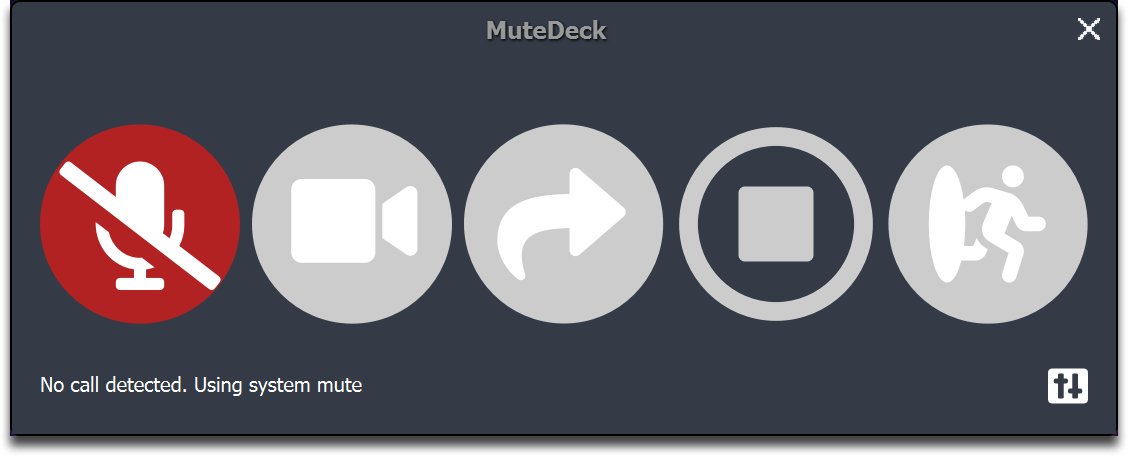
When using the mute button in an app that we don't yet support, you will still go on mute. Most apps can recognise that and will display a message. Here's an example with Microsoft Teams, where the microphone is muted:
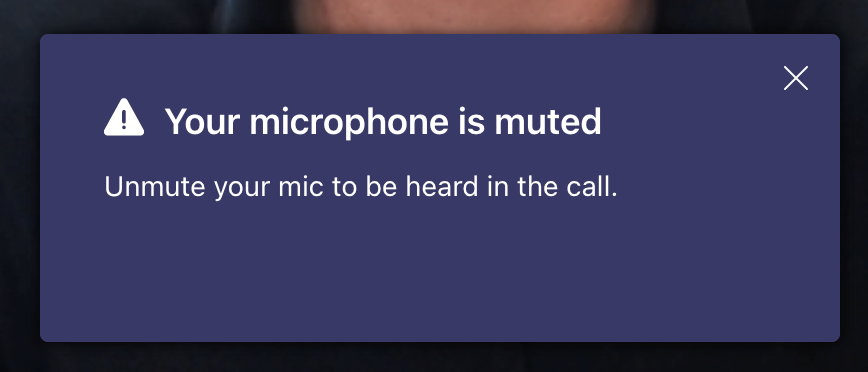
Getting Help
- Browse the documentation in the sidebar
- Use the search functionality to find specific topics
- Visit mutedeck.com/contact-us for direct support
- Check out the API documentation for developers