Browser Extension isn't connected with MuteDeck
With every browser extension, you're able to check the extension status by clicking the MuteDeck icon in your extensions list. It'll show this popup:
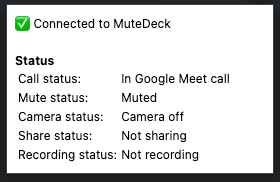
If the extension isn't connected to the MuteDeck application, it'll say that at the top. If possible, that message will also indicate a fix. If it indicated that it's not connected to MuteDeck without a reason or possible fix, please check the extensions logs for an indication.
- Chrome:
Settings->Extensions->Detailson MuteDeck ->Inspect views(service worker) - Firefox:
Settings->Add-ons and themes-> Click onMuteDeck-> Click on the gear icon ->Debug add-ons-> Click theInspectbutton on MuteDeck
This will open a new window where the extension log messages are displayed. The MuteDeck extension is rather verbose, and it's likely that that reason why it's not able to connect is being displayed there.
If the Extension is not Connected
Click the MuteDeck extension icon in your browser. If it shows "Not connected":
- Ensure MuteDeck is running on your computer
- Check for firewall blocking localhost connections
- Try different browser to isolate the issue
- Check extension logs:
- Chrome:
chrome://extensions/→ Details → Inspect views - Firefox:
about:debugging→ This Firefox → Inspect
- Chrome:
If the Popup is Empty
If the popup is empty with no connection status, no values for the Call status: and other status fields, it's likely that the extension is not allowed to run on the current page. This can happen if the Chrome security settings are blocking the extension via the runtime_blocked_hosts setting. Sometimes, companies have policies in place that block extensions from running on certain pages, such as Google Meet.
For more information, see the Chrome Enterprise Help.
Things to Check
Extension Permissions
The extension needs these permissions:
- Access browsing history: For "bring to front" feature (not actually reading history)
- Access data for websites: To detect and control meeting interfaces
Brave Browser Specific
- Visit
http://localhost:3491/ - Disable Brave Shields for localhost
- Also disable Shields for meet.google.com or your meeting platform