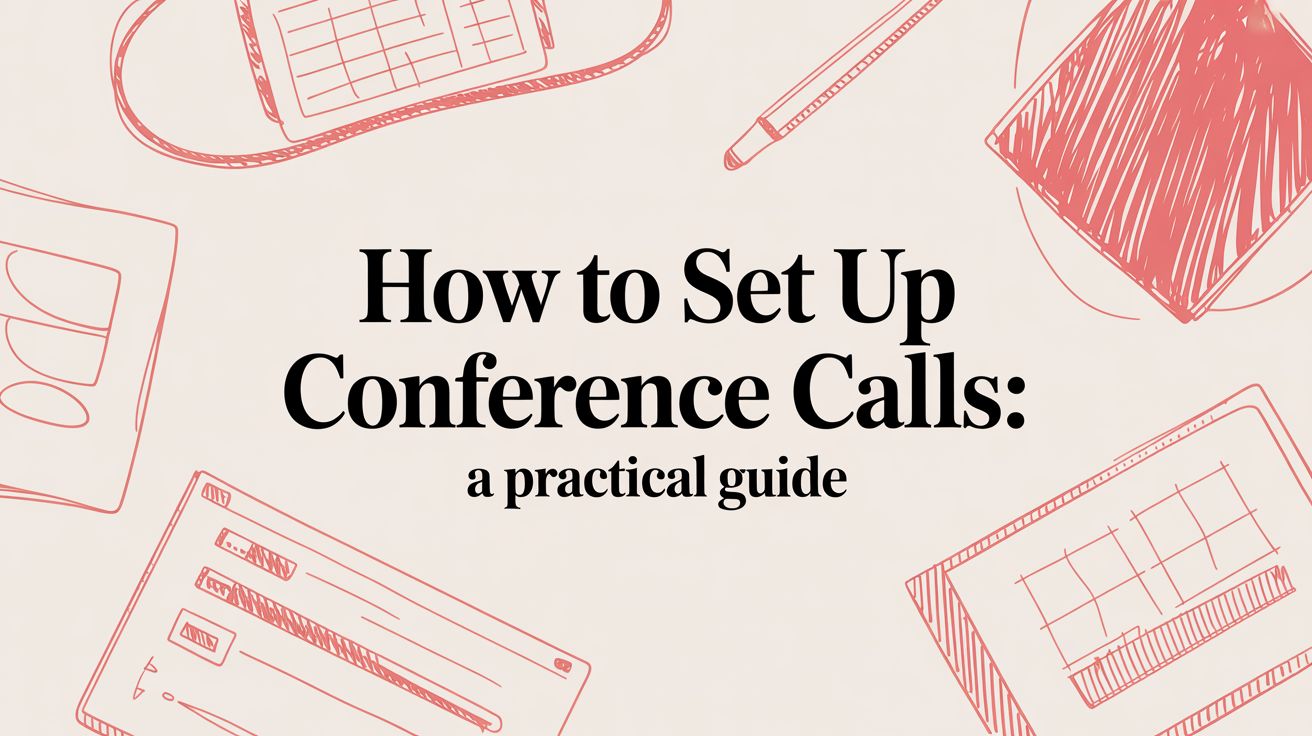# How to Set Up Conference Calls: A Practical Guide
To set up a conference call that doesn't feel like a waste of time, you have to nail the prep work. It’s not just about sending an invite; it’s about meticulously planning everything before the call so everyone shows up ready for a productive conversation. True success isn't about the tech—it's about the foundational work you do beforehand.
# Your Pre-Call Planning Blueprint
The most common mistake people make when setting up a conference call is getting lost in the technical details and completely forgetting about the strategy. A great call experience begins long before anyone clicks "Join." It starts with a clear purpose that actually justifies taking up everyone’s time.
This isn’t just about scheduling; it’s about engineering a successful outcome from the get-go. With the global phone conferencing market expected to hit $12.3 billion by 2025 and 68% of small businesses using it daily, getting this right is non-negotiable.
# Define a Clear, Outcome-Driven Agenda
Every single conference call needs a mission. Before you even think about sending an invite, ask yourself this one question: “What is the single most important thing we need to achieve by the end of this call?”
Answering that question turns your agenda from a boring list of topics into a genuine roadmap. A vague item like "Discuss Q3 Marketing" is useless. A much better, more actionable version is "Finalize Q3 social media ad budget and approve campaign creative." Now that's a clear goal.
Practical Tip: Write your meeting's single goal at the very top of your agenda. For example: Goal: Decide on the final three vendors for the new CRM system. This keeps the entire conversation anchored and prevents unproductive tangents.
A great agenda is more than a schedule. It's a contract with your attendees, promising their time will be used effectively. It sets expectations and gives everyone a clear path to a productive end.
# Tailor Your Agenda to the Meeting Type
The structure of your agenda should change depending on the call's purpose. A weekly team sync has a completely different vibe and flow than a high-stakes client kickoff.
- Weekly Team Sync: Keep it short, sweet, and consistent. The focus should be on progress updates, roadblocks, and immediate next steps. Use a recurring template so your team knows exactly what to expect and can prep their updates efficiently. Example agenda items: 1. Wins from last week (5 min), 2. Roadblocks & help needed (10 min), 3. Priorities for this week (10 min).
- Client Kickoff Call: This one needs more detail and context. Your agenda should include introductions, a review of project goals and scope, a timeline overview, and a dedicated block for Q&A. Don't forget to attach any relevant documents, like the project brief, for pre-reading. Practical Tip: Assign time estimates to each agenda item to keep the meeting on track.
# Identify Key Participants and Send a Perfect Invitation
With your agenda locked in, it's time to figure out who really needs to be there. Over-inviting people is a classic productivity killer. Stick to only those who are essential for making decisions or providing critical information.
Your invitation is the first impression of the meeting, so make it count. It needs to have everything an attendee needs in one place, so no one has to dig through their inbox for a dial-in number five minutes before the call starts.
You can really level up your invitation game by checking out our guide on pre-meeting success strategies (opens new window).
Essential Invitation Checklist:
- A clear, descriptive subject line: Something like "Project Phoenix Kickoff Call."
- The meeting's primary goal in one sentence. Example: "Goal: Align on project timeline and key deliverables."
- The full, detailed agenda.
- Date, time, and expected duration: Always, always include the time zone. Tip: Use a format like "Tuesday, Oct 26 at 2:00 PM EST / 11:00 AM PST" to avoid confusion.
- A direct link to the video conference.
- Dial-in numbers and a meeting ID for anyone joining by phone.
- Links to any pre-read materials in a shared, accessible folder.
# Choosing Your Ideal Conference Call Platform
Picking the right tool is one of the most important steps when you set up conference calls. Not all platforms are built the same; what works for a quick sales check-in is rarely the right fit for a company-wide town hall. Your choice has a real impact on the call's flow, how engaged people are, and whether it’s a success or a flop.
The global market for these services is massive—hovering around $8.56 billion, with North America making up a huge 41% of that. It just goes to show how essential these tools have become.
# Audio-Only vs. Video Conferencing
First things first: do you need audio-only, or are you looking for a full-blown video conferencing solution? While video has become the default for most of us, there's still a solid case for audio-only calls.
Think about a sales rep calling a client from the road. A simple, stable audio line is way more reliable than a data-hungry video stream. In that case, clarity and a solid connection are all that matter. On the other hand, trying to run a software demo without high-quality screen sharing is next to impossible, making a video platform a must-have.
Practical Tip: If the goal is brainstorming or a sensitive HR conversation, video is crucial for reading non-verbal cues. If it's a simple status update between two people who work together daily, audio-only can be faster and less draining.
# Conference Call Platform Feature Comparison
To help you sift through the options, here’s a quick breakdown of what you can expect from different types of services. This isn't about finding the "best" platform, but about finding the best one for your specific needs.
| Feature | Audio-Only Service (e.g., FreeConferenceCall) | Video Platform (e.g., Zoom, Google Meet) | Integrated Suite (e.g., Microsoft Teams) |
|---|---|---|---|
| Primary Use Case | Quick check-ins, on-the-go calls, low-bandwidth situations | Face-to-face virtual meetings, presentations, collaborative work | All-in-one team collaboration, project management, daily communication |
| Screen Sharing | Not available | Core feature, often with advanced options (e.g., share a portion of screen) | Core feature, deeply integrated with file sharing and other apps |
| Recording | Often available for audio only | Standard feature for audio and video, sometimes a paid add-on | Standard, recordings are often auto-saved to a cloud drive (e.g., OneDrive) |
| Integrations | Limited, typically just basic calendar invites | Extensive (calendars, Slack, productivity apps, MuteDeck) | Deeply integrated within its own ecosystem (e.g., Office 365, Google Workspace) |
| Participant Limit | Varies widely, can be very high even on free plans | Tiered based on pricing (e.g., 100 on free, 1000+ on enterprise) | Typically high, tied to the overall suite subscription |
| AI Features | None | Increasingly common (summaries, transcripts, action items) | A key selling point (e.g., Microsoft Copilot, Google Duet AI) |
Ultimately, your choice depends on how your team works. A small team might be perfectly happy with a standalone video platform, while a large enterprise will likely get more value from a fully integrated suite.
# Key Features to Look At
Once you've settled on a category, it’s time to dig into the details. Look past the marketing fluff and focus on what will actually make your meetings less of a headache.
- Participant Limits: This is a big one. A free plan might cap you at 10 people, which is a non-starter for a department-wide meeting. Check the fine print.
- Recording Capabilities: Is recording standard, or do you have to pay extra? Having a recording is clutch for sharing with people who couldn't make it or for reviewing later. Pro Tip: Look for platforms that offer cloud recording, which saves the file directly online and makes sharing as easy as sending a link.
- Screen Sharing: How easy is it to use? Can anyone share, or just the host? Can you share a single app window instead of your entire messy desktop? These little details matter.
- Calendar Integrations: A platform that plays nicely with Google Calendar or Outlook is a huge time-saver. It cuts down on the manual work of scheduling and reduces the chance of someone missing an invite.
Choosing a platform isn't just about features; it's about fit. The right tool should feel like a natural extension of your workflow, not another technical hurdle to overcome.
# Integrated Suites And Advanced Tools
If your company is already deep into a specific ecosystem, an integrated suite like Microsoft Teams (opens new window) or Google Workspace (opens new window) is often the path of least resistance. These tools bundle chat, file sharing, and conferencing into one spot, so you're not constantly bouncing between apps.
And as you get into more advanced platforms, you'll run into game-changing features like the AI Companion in Zoom (opens new window). These AI tools can automatically generate summaries, pull out action items, and even offer real-time feedback. It’s the kind of tech that turns a regular call into a much smarter session.
For anyone who lives in Zoom, our ultimate guide to productive Zoom meetings (opens new window) is packed with more tips for getting the most out of it.
In the end, it comes down to balancing ease of use, security, and price to find the perfect tool for your team and your budget.
# How to Configure Your Tech for a Flawless Call
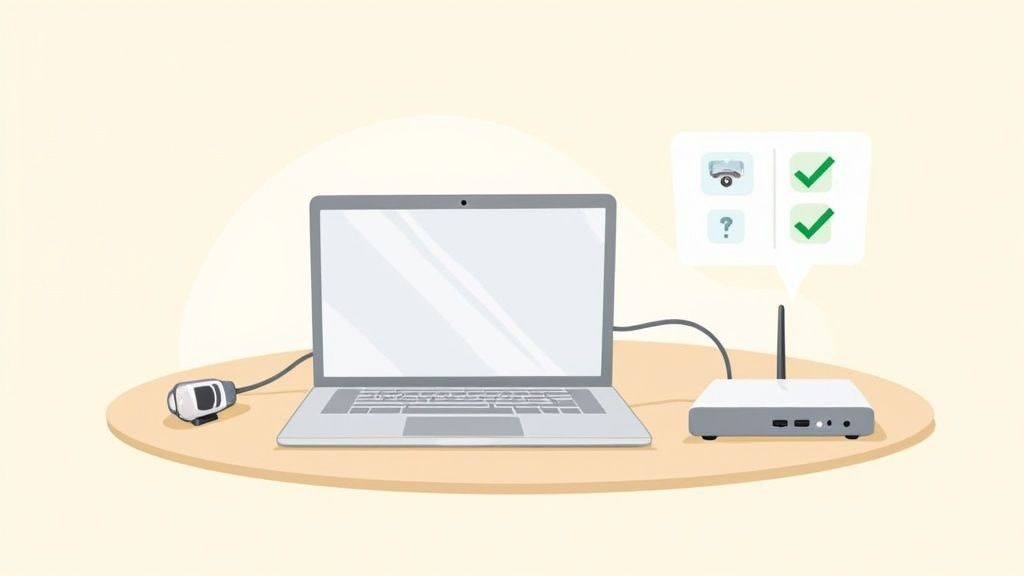
Nothing kills a meeting’s momentum faster than a tech hiccup. A fuzzy camera, a crackling mic, or a connection that keeps dropping—it all makes you look unprofessional and can completely derail a good conversation. Spending a few minutes getting your gear and network sorted is one of the biggest wins you can get when setting up a conference call.
This isn't a small thing, either. The global video conferencing market is expected to hit $13.07 billion, and a massive 86% of remote workers jump on these platforms every single week. The expectation for a smooth, high-quality call is now the standard, not the exception.
# Mastering Your Audio and Video Hardware
Let’s be honest: your laptop’s built-in camera and mic are convenient, but they’re rarely the right tools for the job. If you want to make a single, massive upgrade to your call quality, invest in dedicated hardware.
An external HD webcam (think 1080p or better) will give you a much crisper, more professional look. For audio, a good USB microphone or a quality headset with a boom mic will deliver clear sound, wiping out the echo and background hum that plagues so many calls.
Quick Hardware Troubleshooting Tips:
- Hearing an echo? This is almost always your microphone picking up the sound from your speakers. The simplest fix? Wear headphones.
- Sounding like a robot? That's a classic sign of a shaky internet connection. Your computer is dropping data packets, which chops up your audio.
- Video looking blurry or grainy? Bad lighting is the usual suspect. Make sure your main light source (like a window or lamp) is in front of you, not behind you. A simple desk lamp or ring light can work wonders.
Your tech setup is your virtual handshake. A clear picture and crisp audio signal that you are prepared, professional, and ready to contribute. Don't let a poor setup undermine your message.
# Optimizing Your Internet Connection
Even the best gear won't save you from a bad internet connection. Video conferencing is a bandwidth hog, and a flaky connection leads to frozen video, dropped audio, and a whole lot of frustration.
Before any important call, run a quick internet speed test. For a smooth HD video stream, most platforms suggest a minimum of 5 Mbps for both upload and download. If your connection is struggling, it's time for action.
- Plug in. An Ethernet cable will always be faster and more stable than Wi-Fi. If you can, plug your computer directly into your router.
- Lighten the load. Ask anyone else in your house to pause big downloads or streaming. On your own computer, close any apps or browser tabs you don't absolutely need.
- Prioritize audio. If your connection is still weak, just turn off your camera. A clear audio-only call is always better than one where your video is constantly freezing.
# Fine-Tuning Your Platform Settings
Every video conferencing app—Zoom, Teams, Google Meet—has its own audio and video settings menu. Before you join a meeting, take a minute to dive in.
This is where you’ll select your external camera and microphone, run a quick test to make sure they're working, and tweak levels for the best performance. It's also where you can find more advanced features for even better control. If you want to really get into the weeds, check out our guide on the different meeting controls (opens new window) you can use.
Practical Tip: Join the call five minutes early to do a final tech check. Test your microphone and camera within the app to ensure the correct devices are selected. This quick step prevents the awkward "Can you hear me now?" dance at the start of the meeting.
Getting a handle on these settings means you'll join every call with confidence, ready to focus on the conversation, not the tech.
# Leading a Conference Call Like a Pro
Alright, everyone’s on the line. Now what? Your job just shifted from planner to conductor, and the real skill is steering the conversation, keeping people engaged, and making sure the whole thing doesn’t spiral into chaos.
Don't just jump straight into your first agenda item. That’s a rookie move. Take a beat to welcome everyone. If it’s a mixed group, do a quick round of intros. Then, nail the "why" with a one-sentence recap of the meeting's goal. This simple step gets everyone rowing in the same direction from the get-go.
# Guiding the Conversation
Your most important job as the host is to moderate. This is more than just ticking off agenda items; you have to actively manage the flow and make sure everyone gets a chance to speak. It’s way too easy for one or two people to dominate the call while everyone else zones out.
Be ready to politely jump in. A simple, "That's a great point, David. Maria, I'd love to hear your thoughts on this since you're leading that part of the project," works wonders. It redirects the spotlight and pulls quieter folks into the discussion.
Great moderation isn't about controlling the conversation; it's about creating an environment where everyone feels empowered to contribute. Your job is to be the facilitator who ensures all perspectives are heard.
If the discussion starts drifting, gently pull it back. Try something like, "This is an interesting tangent we should definitely explore later. For now, let's refocus on the budget approval to respect everyone's time."
# Using Platform Tools Strategically
Modern meeting platforms are loaded with features designed to keep things orderly, especially with bigger groups. You’ve got them, so use them.
- The Mute-All Hammer: On any call with more than a few people, background noise is a given—dogs barking, sirens, you name it. Don't be shy about using the "mute all" feature, especially during a presentation. Just let everyone know they can unmute to ask a question.
- The "Raise Hand" Feature: This is your best friend for avoiding a conversational pile-up. Encourage everyone to use the "raise hand" button. It creates a neat and tidy queue for questions and stops people from talking over each other. Pro Tip: At the start of the call, say, "We'll use the 'raise hand' feature for questions to make sure everyone gets a turn."
# Wrapping Up with Clear Action Items
How you end the call is just as crucial as how you start it. The last five minutes are gold—use them to recap what was decided and outline exactly what happens next. Vague conclusions are where good ideas go to die.
Before you let everyone go, run through the key decisions one last time. Then, clearly state the action items, assign an owner to each one, and lock in a deadline.
Don't say: "We'll look into the reporting issue."
Do say: "Sarah will investigate the Q3 reporting discrepancy and send her findings to the team by EOD Friday." This creates real accountability and keeps the momentum going long after the call has ended.
# Using Automation to Streamline Your Meetings
If you spend your day bouncing from one call to the next, the little manual tasks start to feel like death by a thousand clicks. This is where you graduate from just knowing how to set up a call to building a smarter, more efficient system. Automation isn't some futuristic concept; it's about clawing back your time and focus.
By plugging together the tools you already use, you can build little workflows that handle the grunt work. This frees you up to concentrate on the actual human conversation, which is the whole point of the meeting anyway.
# Gain Effortless Control with MuteDeck
Let’s be honest, the most common frustration in any call is the frantic search for the mute button. Every app hides it in a slightly different spot, leading to those classic "you're on mute" moments we all know and love. This is a perfect problem for a dedicated tool like MuteDeck to solve.
Think of it this way: instead of hunting for on-screen buttons in Zoom, then Teams, then Google Meet, you have one consistent spot to manage your mic and camera. One reliable, physical (or digital) button that always works.
Automation is all about removing friction. When you make essential controls like 'mute' and 'camera' instant and consistent, you stay locked into the conversation, not the software.
# Automate Workflows with Tools Like Zapier
Beyond just controlling the call itself, you can automate what happens before and after. Tools like Zapier or Make act as the glue between your favorite apps, letting you create custom workflows without a single line of code.
Here are a few real-world examples to get you thinking:
- Automated Scheduling: A lead fills out a "Book a Demo" form on your website. Zapier instantly creates a Google Calendar event, generates a unique Zoom link, and fires off a confirmation email to both of you. Zero manual work.
- Intelligent Reminders: It’s 24 hours before a big presentation. An automation sends a personalized reminder to all attendees, grabbing the final slide deck from a specific Google Drive folder and attaching it.
- Post-Call Follow-Up: The moment you hang up a recorded call, a workflow kicks in. It uploads the video file to Dropbox and pings your project management tool with a new task: "Review transcript for action items."
For a truly seamless follow-up, you can even integrate an audio to text transcription (opens new window) service into your workflow. This ensures every key decision and detail from your call is captured and searchable.
A successful call really just follows three simple stages: starting strong, guiding the discussion, and finishing with a clear outcome. Automation is what makes each of those stages feel effortless and professional, every single time.
# Answering Your Most Common Conference Call Questions
Even the most buttoned-up meeting plan can hit a snag. A key person doesn't show, the audio gets choppy, or someone can't open the prep materials. Knowing how to handle these moments is what separates the pros from the rest.
Let's walk through some of the most frequent questions that pop up, with clear answers to help you stay in control.
# What's the Best Way to Share Materials Before a Call?
The absolute best way is to drop a direct link to all your documents right into the calendar invitation. Use a cloud service everyone has access to, like Google Drive (opens new window), Dropbox (opens new window), or OneDrive (opens new window).
This is the critical part: double-check the link's sharing permissions. You want it set so anyone with the link can view it. Nothing kills momentum faster than a dozen people emailing you for access two minutes before the call starts. Resist the urge to send big files as attachments—they clog inboxes and often get blocked by spam filters.
Pro Tip: For big presentations or anything that needs a proper read-through, send a reminder email 24 hours ahead of time. It’s a simple nudge that gives people a real chance to come prepared.
# How Can I Fix My Audio on a Bad Connection?
If your internet starts acting up, your audio has to be the top priority. People can live without your video, but they can't participate if they can't hear you.
Your first move? Turn off your camera. Video is a huge bandwidth hog, and killing it instantly frees up resources for your audio stream.
If things are still choppy, switch to the dial-in audio option. Calling in from your phone uses a separate, much more stable connection that doesn't rely on your spotty Wi-Fi. It's the ultimate backup plan. Also, using a dedicated headset instead of your laptop's built-in mic will make a massive difference in cutting out echo and background noise for everyone else.
# What Should I Do If a Key Person Doesn't Join?
First, don't panic. Give it a few minutes past the start time. It's incredibly common for people to be running from back-to-back meetings.
If they're still a no-show after three or four minutes, ping them directly on a backup channel like Slack, Teams, or a quick text. A simple, "Hey, are you having trouble joining the call?" is all you need.
If the meeting absolutely can't happen without them, just be upfront with the attendees. Let them know you're trying to reach the person and you'll either pause for 5-10 minutes or reschedule. Having a plan and communicating it clearly keeps everyone on the same page.
Practical Tip: Decide on a "quorum" before the meeting. If you need at least three key decision-makers present to move forward, and only two show up, you know in advance that rescheduling is the right call. This avoids wasting everyone's time.
# Are There Security Risks I Should Be Aware Of?
Yes, and you should take them seriously. The biggest risks are uninvited guests crashing your meeting (sometimes called "Zoombombing") and people listening in who shouldn't be.
Here’s how to lock down your calls:
- Use Unique Meeting IDs: Don't use your personal meeting room for scheduled calls. That link is static and can get passed around.
- Always Require a Password: It's a simple step that stops most random intruders.
- Enable the Waiting Room: This is your best friend. It lets you see who’s trying to join so you can personally admit the right people.
- Don't Share Links Publicly: Never, ever post a meeting link on social media or a public forum.
For meetings with highly sensitive info, look for platforms that offer end-to-end encryption and always remind attendees to be mindful of who might be listening in from their location.
Stop juggling different controls for different meeting apps. MuteDeck gives you one consistent, universal remote for your microphone, camera, and more across Zoom, Teams, and Google Meet. Take control of your meetings by visiting https://mutedeck.com (opens new window).