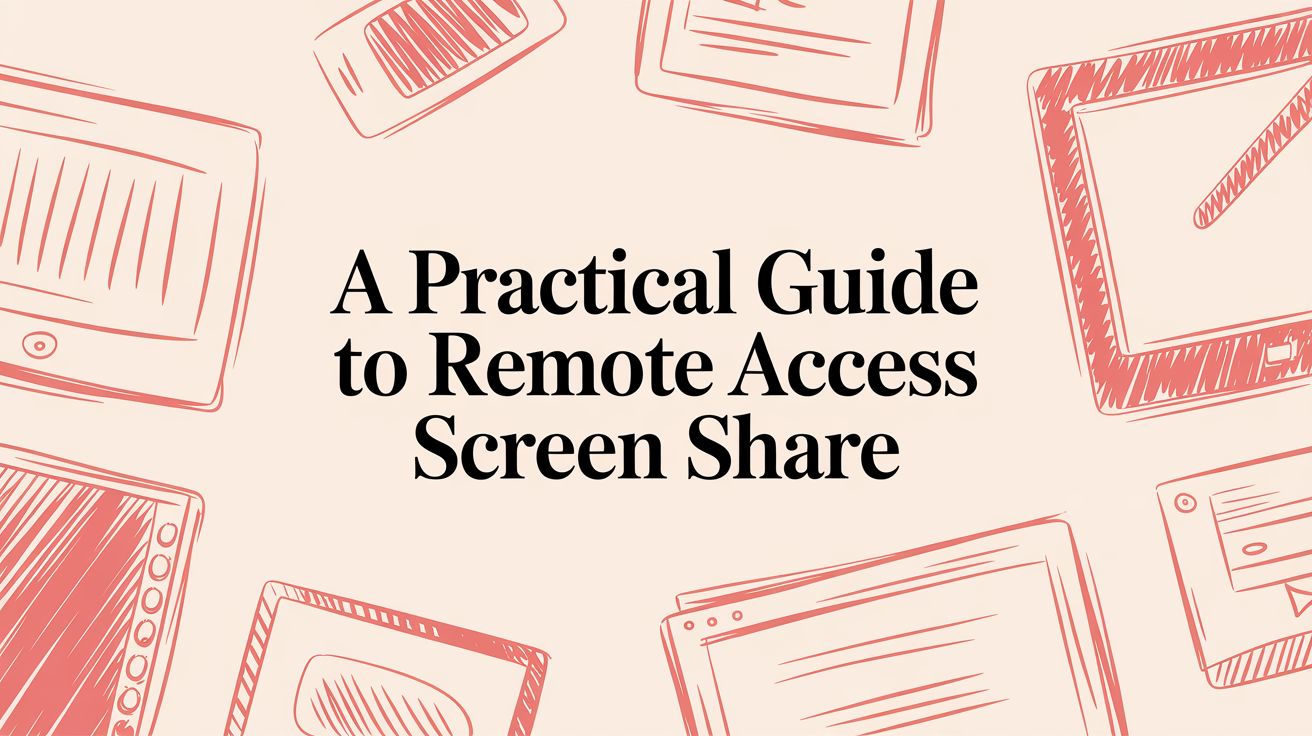# A Practical Guide to Remote Access Screen Share
When you hear "remote access screen share," what comes to mind? For a lot of people, it's just showing a slide deck in a meeting. But that's only half the story. The real question is: do you just need to show something, or do you need to actually control another computer?
Getting this right is the difference between a smooth presentation and a frustrating IT support session.
# Understanding Your Remote Access Options
The term "remote access screen share" really covers two completely different actions. One is simply broadcasting your screen to an audience, like you would in a team meeting. The other is a full-blown takeover, giving someone else the keys to your keyboard and mouse from miles away.
Think about it like this: a sales lead sharing a demo over Zoom is using basic screen sharing. An IT tech troubleshooting your laptop from their home office? That’s true remote access. Nailing this distinction is the first step to working smarter, not harder.
# Viewing Versus Controlling
So, what do you actually need to do? Are you walking a client through a proposal, or are you trying to grab a file from your work computer while you're at home? The answer points you to the right tool for the job.
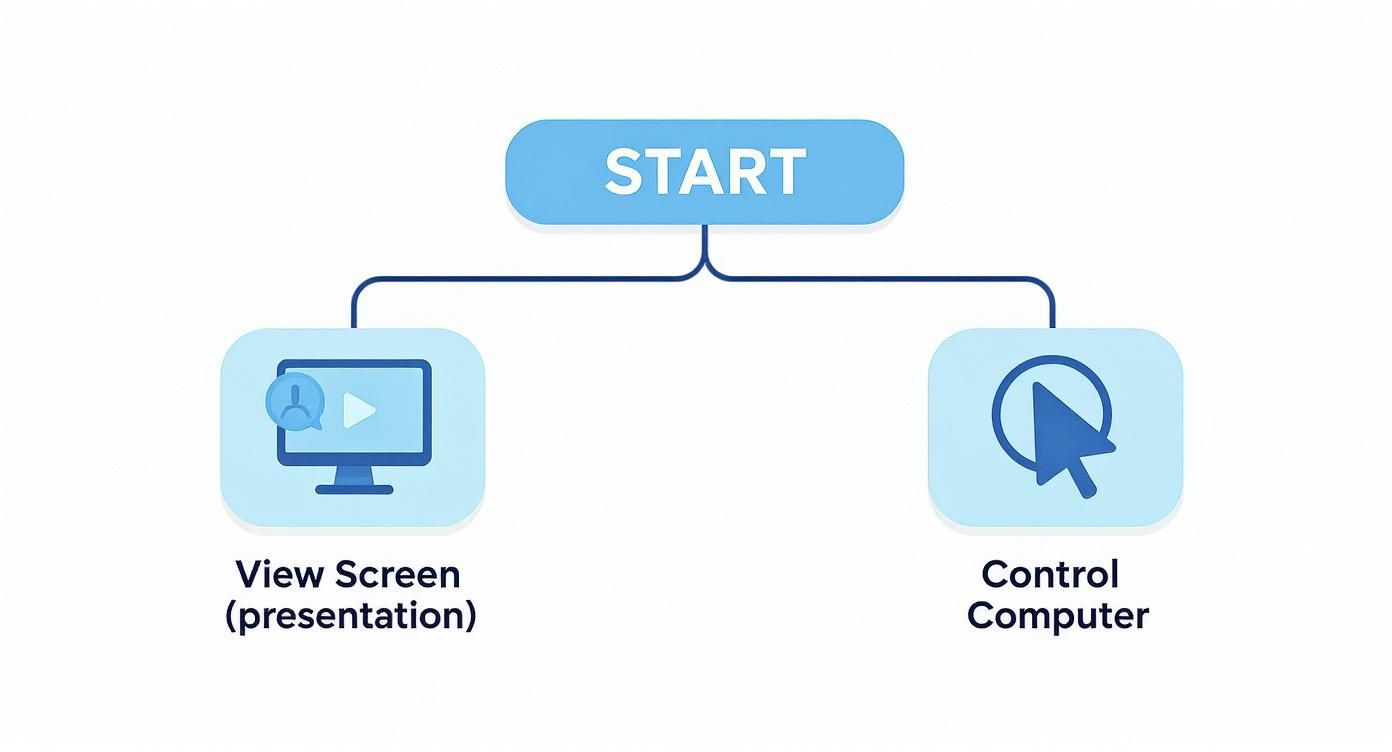
As the infographic shows, it’s a simple fork in the road. Presentation and collaboration tools live on one path, while remote control and IT support tools live on another.
With the massive shift to hybrid work, these tools have become non-negotiable. The remote access market, valued at $3.77 billion, is expected to rocket past $15.4 billion by 2033. That’s no surprise when you realize over 60% of knowledge workers are now remote at least some of the time.
For businesses that need more horsepower, managed services are a popular route. You can check out a comprehensive guide to remote IT support for UK businesses (opens new window) to see what that looks like in practice.
Of course, using these tools effectively is just as important as choosing the right one. Managing your mic, camera, and screen share in the middle of a call can be a mess, which is where dedicated hardware comes in handy. Check out our take on MuteDeck vs. native meeting controls to see why. https://mutedeck.com/blog/2025-02-12-mutedeck-vs-native-meeting-controls-why-tools-matter/
# Choosing Your Remote Access Screen Share Method
Still not sure which tool to grab? This table breaks it down to help you pick the right method for your specific task.
| Method | Best For | Key Feature | Practical Example |
|---|---|---|---|
| Meeting Platforms (Zoom, Teams) | Presentations, demos, team collaboration. | Simple, one-to-many screen broadcasting. | A project manager shares a Gantt chart to update the team on timelines. |
| Built-in OS Tools (RDP, Screen Sharing) | Accessing your own computer from another device. | Direct, no-frills control over your own machine. | You use your laptop at home to connect to your powerful office desktop to run a complex report. |
| Dedicated Remote Desktop Software | IT support, remote work, file access. | Robust, secure control with extra features. | An IT technician remotely installs new software on a colleague's computer in another city. |
Ultimately, meeting platforms are for showing, while remote desktop tools are for controlling. Knowing when to use each one will save you a ton of headaches.
# Collaborating with Meeting Platform Screen Sharing
For most of us, platforms like Zoom (opens new window), Microsoft Teams (opens new window), and Google Meet (opens new window) are where work happens. But getting the most out of a remote access screen share is about more than just hitting the green button. When you master these tools, a simple feature becomes a serious collaborative advantage.
The single most impactful change you can make? Stop sharing your entire desktop.
It sounds simple, but sharing a single application instead of your whole screen is a game-changer. Imagine you're a designer walking a client through a new mockup in Figma. By sharing only the Figma window, you completely eliminate the risk of a personal Slack message or an embarrassing email notification popping up for everyone to see. It keeps the focus on your work and protects your privacy.
# Fine-Tuning Your Share for Maximum Clarity
Not all screen shares are created equal. The content you're showing should dictate the settings you use. There’s a world of difference between sharing a static spreadsheet and a high-motion video.
For instance, almost every meeting platform has an "Optimize for video clip" option. If you're sharing a product demo or a marketing reel, you absolutely need to check this box. It prioritizes a smooth frame rate and keeps the audio in sync, saving your audience from the choppy, stuttering playback that kills a presentation's momentum.
On the flip side, if you're walking a junior developer through a few hundred lines of code, sharp text is your top priority. In that case, you'd leave the video optimization off to ensure every character is crisp and perfectly legible.
Pro Tip: Before any important meeting, do a quick rehearsal. Start a meeting with just yourself, share your content, and record it. Watching that 30-second clip back will immediately show you if there's any lag, audio sync problems, or blurry text.
# Making It an Interactive Session, Not a Lecture
Modern meeting tools are built for more than just one-way broadcasting. They have features designed to pull people in and encourage real-time teamwork. Annotation tools are a perfect example.
Here’s a look at the familiar Zoom interface where these options live.
That "Share Screen" button is just the beginning. The real magic is in the toolbar that appears after you start sharing.
A marketing team can use these tools to circle specific elements on a design proof, add quick notes, or draw arrows to suggest changes. A developer can highlight a function while a teammate asks questions, pointing out potential bugs in real-time. This turns a passive viewing experience into a dynamic, two-way conversation. For a deeper dive, check out our guide on how to share your screen on Zoom (opens new window) for more platform-specific tips.
When you're thoughtful about what you share and use the built-in interactive tools, a screen share stops being a presentation and becomes a genuine collaboration.
# Taking Control with Remote Desktop Tools
Sometimes, just showing your screen isn't enough—you need to actually take the wheel. That’s where remote desktop tools come in. They take remote access screen share to the next level, shifting you from a passive viewer to an active operator. We're talking about more than just presenting; this is about fully controlling another computer as if you were sitting right in front of it.
This is an absolute game-changer for so many jobs. An IT specialist can install security software on a colleague’s machine without ever leaving their desk. A video editor working from home can tap into their beast of a workstation at the office, accessing terabytes of raw footage and specialized hardware, all from a lightweight laptop. These tools make physical distance irrelevant.
It's no surprise the global screen sharing market has exploded, hitting a valuation of around $8,597 million. This boom is a direct result of the worldwide shift to remote work, which created a massive demand for reliable tools. You can dig into the specifics of this trend in this market research on remote access software (opens new window).
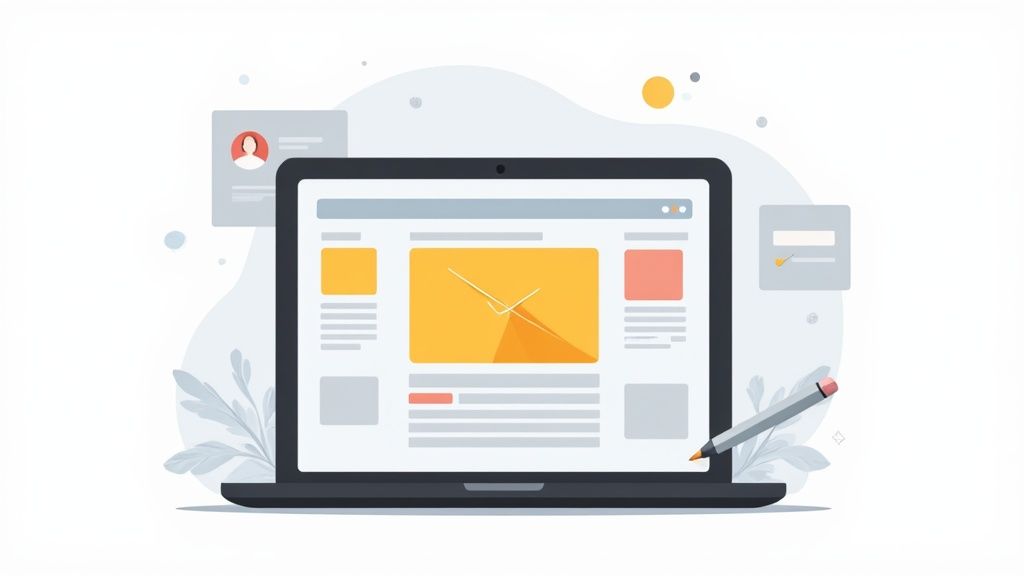
# Setting Up Native Operating System Tools
You probably already have powerful remote access tools built right into your computer. Windows has its trusty Remote Desktop Protocol (RDP), and macOS has a feature simply called Screen Sharing. These are perfect for getting into your own devices or connecting to machines on the same local network.
Before you can connect, you have to enable access on the "host" machine—the computer you want to control.
- On Windows: Navigate to Settings > System > Remote Desktop and just flip the switch to "On." Make a note of the computer's name; you'll need it to connect.
- On macOS: Go to System Settings > General > Sharing and check the box for "Screen Sharing." It will show you the computer's address, which looks something like
vnc://[Computer-Name].local.
Once that's done, you can connect from another computer on the same network using the built-in client. It's a surprisingly straightforward and secure way to manage your own machines.
Practical Tip: A classic headache for Mac users is FileVault encryption. It can block remote access after a reboot until someone physically logs in. Thankfully, newer macOS versions have a workaround that allows a pre-boot SSH connection to unlock the system—a lifesaver if you're managing a "headless" Mac (one without a monitor).
# Using Third-Party Remote Desktop Applications
When you need to connect to computers outside your local network or want more features like cross-platform support, third-party apps are your best friend. Tools like TeamViewer (opens new window) or AnyDesk (opens new window) are designed to be dead simple, bypassing the need for complex network configurations.
The process is refreshingly easy.
- Install the App: Both you and the person on the other end need to have the same software installed.
- Share Credentials: The host machine generates a unique ID and a one-time password.
- Connect: You just punch that ID and password into your app, and you're in.
This method is perfect for IT support because it requires almost nothing from the end-user. Just a few clicks and you're connected. Once you're in, you can do things like drag and drop files between computers or even lower the color depth to keep things running smoothly over a slow internet connection.
# Securing Your Remote Access Connections
Let's be honest: giving someone remote access to your computer is a huge act of trust. Whether it's for a quick IT fix or a deep collaboration session, you're essentially handing over the keys to your digital world. That’s why treating security as an afterthought is a non-starter for any kind of remote access screen share.
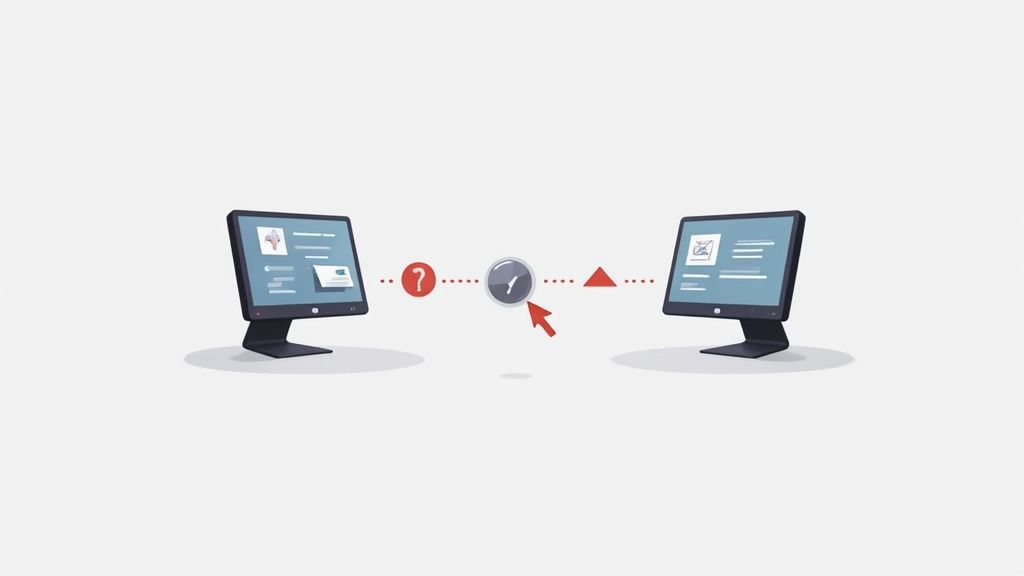
The stakes have never been higher. With a staggering 72% surge in data breaches recently, it's no surprise that the secure remote access market is now a $22.29 billion industry. Everyone from solo freelancers to massive corporations is scrambling to lock things down. You can dig into the numbers in this remote access solution market report (opens new window).
# Building a Strong Digital Defense
Your first line of defense is incredibly simple but shockingly effective: use strong, unique passwords for any account tied to remote access. A good password manager handles this for you, so you don't have to remember a string of random characters.
Next up, and this one's non-negotiable, is enabling two-factor authentication (2FA) wherever you can. Think of it as a digital deadbolt. Even if someone steals your password, they can't get in without that code from your phone. It's a simple step that stops the overwhelming majority of bad actors in their tracks.
Practical Tip: If your remote access tool doesn't offer 2FA, find a new one. Seriously. In today's world, a password alone just doesn't cut it. It’s a deal-breaker.
# Maintaining Software and Network Health
Outdated software is basically an open invitation for trouble. Developers are always pushing out security patches to close vulnerabilities, so keeping your operating system and remote tools updated is crucial. Just switch on automatic updates and let your computer handle the rest.
If you're in a business setting or just want to take security up a notch, run all your remote connections through a Virtual Private Network (VPN). A VPN wraps your entire internet connection in a layer of encryption, creating a private tunnel that’s invisible to prying eyes. It’s also a good idea to learn how to prevent Man-in-the-Middle attacks (opens new window) to keep your sessions from being spied on.
# Optimizing Your Connection for Stability
Security is crucial, but it means nothing if your connection is too laggy to use. Choppy video and constant disconnects can kill a productive session fast.
Here are a few quick tips to keep things running smoothly:
- Go Wired: Whenever you can, plug in an Ethernet cable. A wired connection is almost always faster and more stable than Wi-Fi, which is prone to interference.
- Close Bandwidth Hogs: Before you start a session, shut down anything that might be eating up your internet. That means pausing cloud sync services like Dropbox, closing streaming apps, and stopping any big downloads.
- Adjust Display Settings: If you’re still getting lag, dive into your remote tool's settings and try lowering the screen resolution or color depth. It sends less data over the wire, which can make a huge difference in how responsive the connection feels.
# Troubleshooting Common Connection Issues
Even with a perfect setup, a remote access screen share session can hit a snag. We’ve all been there: a sudden black screen, choppy video, or an unexpected disconnection brings everything to a grinding halt. Instead of getting frustrated, it’s best to have a clear, practical checklist to run through.
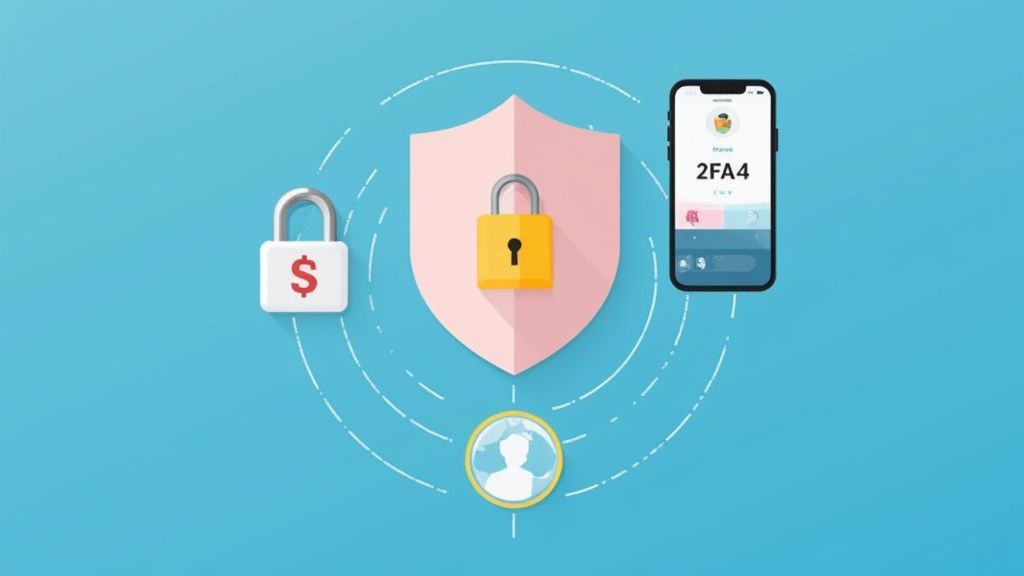
Most issues fall into just a few categories, and the fix is often simpler than you’d think. The key is to work through the problem methodically instead of just trying things at random.
# The Dreaded Black Screen or Failed Connection
You enter the correct credentials, the connection seems to start, and then… nothing. A black screen or a "connection failed" error is a classic remote access problem, and it usually points to a network or security blockage getting in the way.
Before you do anything else, check the firewall settings on both your computer and the remote machine. Firewalls are designed to block unsolicited incoming connections, which is exactly what a remote desktop tool can look like to them. You’ll need to create an exception or a specific rule to allow your remote access app to get through.
It’s also worth confirming that "Remote Desktop" or "Screen Sharing" is still enabled on the host machine. I've seen system updates or a new security policy flip these permissions off without any warning.
# Laggy Performance and Choppy Video
When your remote session feels more like a slideshow than a live screen, the problem is almost always bandwidth. Your internet connection—or the one on the other end—is struggling to keep up with the stream of data.
The quickest fix is to dial back the visual quality. Dive into your remote tool’s settings and try these adjustments:
- Lower the Display Resolution: Dropping from 4K to 1080p dramatically cuts down on the data being transmitted.
- Reduce the Color Depth: Switching from 32-bit color to 16-bit can make a surprising difference with minimal visual impact.
- Disable Visual Effects: Turn off extras like desktop wallpaper and font smoothing on the remote machine. Every little bit helps.
Practical Example: A common scenario is an IT admin trying to help a remote employee on a weak home Wi-Fi network. By immediately lowering the screen resolution and color depth, the admin can establish a stable, usable connection to solve the problem, rather than fighting a laggy screen.
# Platform-Specific Glitches and Quirks
Sometimes, the problem isn't your network but the software itself. Each platform has its own unique quirks that can cause headaches.
For example, some tools require specific browser permissions to function, and a misconfigured extension can block a connection entirely. If you suspect an issue with your browser setup, you might find a solution by reviewing common browser extension issues and how to solve them (opens new window). This can help you rule out simple software conflicts before you start digging into more complex network settings. Understanding these small but critical details can get you back to work a lot faster.
# Your Top Remote Access Questions, Answered
Even with the right tools in hand, you've probably got a few lingering questions about how remote access screen share actually works day-to-day. Let's tackle the most common ones I hear, so you can use this stuff with confidence.
# What's the Real Difference Between Screen Sharing and Remote Access?
I like to think of it this way: screen sharing is like watching a movie, while remote access is like playing a video game.
When you share your screen in a meeting, you're just broadcasting what you see. People can watch, but they can't touch. They're a passive audience. Remote access, on the other hand, is completely interactive. It's handing the mouse and keyboard over to someone else. You use screen sharing for a presentation; you use remote access for hands-on IT support or some seriously deep collaboration.
# Is It Actually Safe to Let Someone Remotely Access My Computer?
It can be, but you have to be disciplined. The safety of a remote session comes down to the precautions you and your team take.
Stick to trusted, well-known software, and only grant access to people you genuinely trust, like your company’s official IT department. Never, ever give control to some random person who calls you claiming to be from tech support—that’s a classic scam. As soon as the session is done, double-check that the connection is completely severed.
Practical Tip: Two-factor authentication (2FA) isn't just a nice-to-have; it's a critical security layer. If a remote access tool doesn't support it, find one that does. It's one of the most effective ways to stop someone from getting in, even if they manage to steal your password.
# Can I Use My Phone to Get into My Computer?
Yep, absolutely. Most of the big remote desktop apps—like TeamViewer (opens new window), AnyDesk (opens new window), and Chrome Remote Desktop (opens new window)—have surprisingly powerful mobile apps for both iOS and Android.
These apps let you see your desktop and control your computer right from your phone. It's a lifesaver for grabbing a file you forgot to upload or just checking on a long-running task when you're away from your desk.
# Do I Need Super-Fast Internet for Remote Access?
A stable connection is way more important than a blazing-fast one, though speed definitely makes for a smoother ride.
For basic stuff like managing files or editing text, a standard broadband connection of 5-10 Mbps is usually more than enough. But if you’re doing anything graphically heavy, like video editing or design work, you'll want a faster connection to avoid frustrating lag.
If things feel sluggish, the first thing to try is diving into the tool’s settings. Lowering the screen resolution or color depth can make a huge difference because it reduces the amount of data being sent back and forth.
Juggling all these different platforms and their controls can be a massive headache. MuteDeck cuts through the chaos by giving you one reliable set of controls for your mic, camera, and screen share that works everywhere. Stop hunting for the right button and start running your meetings like a pro. Learn more at https://mutedeck.com (opens new window).