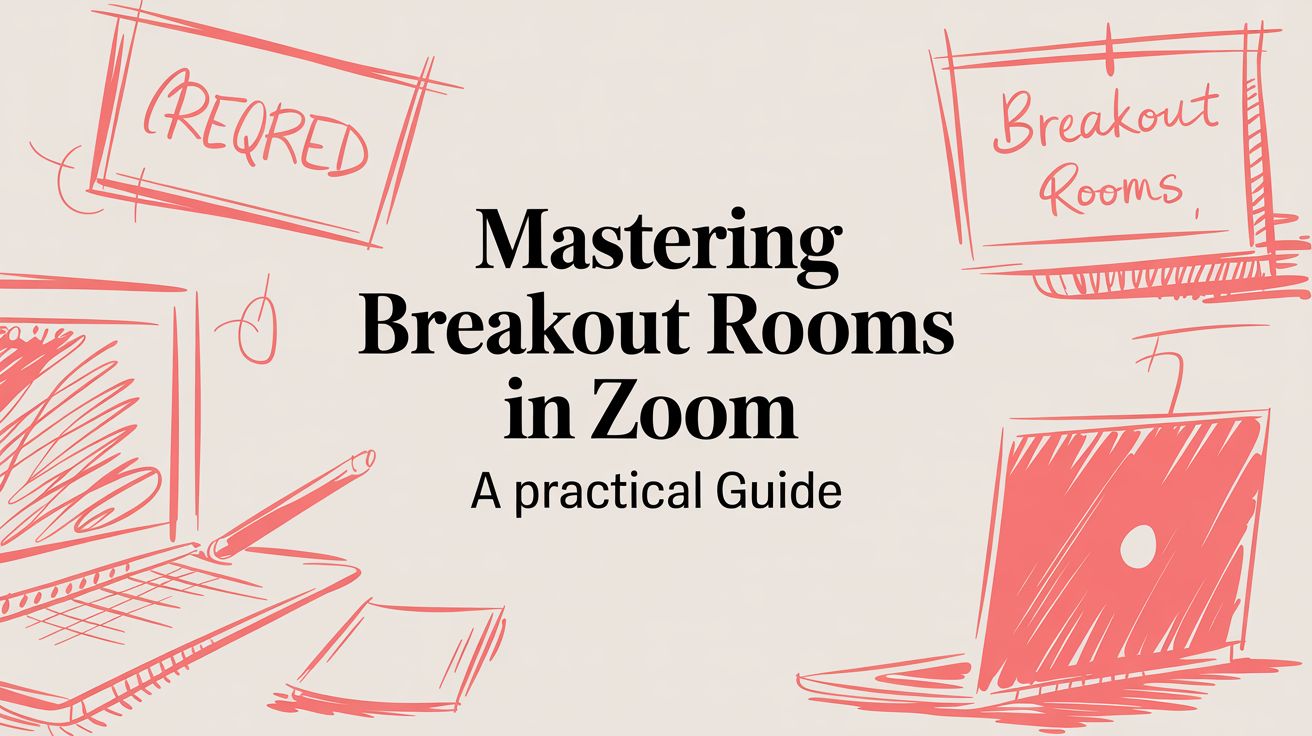# Mastering Breakout Rooms in Zoom: A Practical Guide
Ever been in a massive Zoom call where only two people are talking? It’s a common problem. That's where breakout rooms come in—they’re Zoom’s secret weapon for splitting one giant meeting into a bunch of smaller, focused conversations.
Think of it like this: you're hosting a big workshop in a conference hall. Instead of everyone shouting over each other, you can instantly create dozens of quiet, private tables for small group discussions. That’s exactly what breakout rooms do, but virtually. They solve the age-old challenge of getting real interaction when you have dozens, or even hundreds, of people on a single call.
This feature became an absolute game-changer when virtual meetings took over the world. At its peak, Zoom was hosting 3.3 trillion meeting minutes a year. That firehose of online interaction made one thing clear: we desperately needed a way to replicate the natural, small-group chats that happen at in-person events. Breakout rooms were the answer, powering everything from corporate training sessions to university study groups.
# So, What's the Big Deal with Breakout Rooms?
Splitting up a call does more than just shuffle attendees around; it fundamentally changes the energy of a virtual event. By creating smaller, more intimate groups, you unlock some serious advantages.
- Engagement Goes Through the Roof: In a big group, it's easy for people to zone out and become passive listeners. Smaller groups create an environment where everyone feels more comfortable speaking up, sharing ideas, and asking questions.
- Real Connections Happen: Let’s be honest, nobody builds meaningful relationships in a 50-person grid view. Breakout rooms offer a more personal setting where attendees can actually connect, build rapport, and collaborate on a deeper level.
- Create Dedicated Work Pods: They're perfect for getting stuff done. Need to run a brainstorming session, a problem-solving workshop, or a quick team sync? You can send different groups off to tackle specific tasks in parallel before bringing everyone back together.
Mastering breakout rooms is a must for anyone trying to run online sessions that are actually productive. For more strategies on this, check out our ultimate guide to productive Zoom meetings (opens new window).
And if you're curious how this feature stacks up against other tools, it’s worth looking at the best virtual event platforms (opens new window) to see where breakout rooms fit into the bigger picture.
# When to Use Zoom Breakout Rooms
Not sure if breakout rooms are the right move for your next meeting? This table breaks down a few of the most common and effective scenarios.
| Use Case | Objective | Practical Example |
|---|---|---|
| Training & Workshops | Facilitate hands-on practice | After a presentation, split participants into groups of 3-4 to work through a case study or a specific problem together. Tip: Give them a shared Google Doc to record their answers. |
| Team Brainstorming | Generate diverse ideas quickly | Divide a large team into smaller groups to brainstorm solutions to a challenge. Each group reports back with their top 2-3 ideas. Tip: Use a digital whiteboard tool like Miro in each room. |
| Networking Events | Foster meaningful connections | Randomly assign attendees to small groups for 10-minute "get-to-know-you" sessions, then shuffle the groups a few times. Tip: Provide an icebreaker question to get the conversation started. |
| Large-Scale Meetings | Encourage audience participation | During an all-hands meeting, use breakout rooms for small-group discussions on a new company initiative to gather feedback. Tip: Appoint a spokesperson in each group before they start. |
| Classroom & Education | Promote collaborative learning | Students work together in small groups on a project, solve a math problem, or practice a foreign language. Tip: The teacher can "float" between rooms to check progress and offer guidance. |
Ultimately, breakout rooms are all about breaking down the barriers of a large virtual call to make space for more focused, human interaction.
# Your First Steps to Setting Up Breakout Rooms
So, you're ready to launch your first breakout session? Smart move. But before you can split your group up in a live meeting, there's one tiny, crucial step everyone misses: you have to turn the feature on.
Think of it like an app on your phone—you have to install it from the settings before it shows up on your home screen. It's a one-time flip of a switch in your main Zoom (opens new window) account, and once it's on, it's on for good. Let's get it done.
# Enabling Breakout Rooms in Your Zoom Account
This part isn't in the Zoom app itself. You'll need to head over to the Zoom website in a browser to make it happen.
- Sign in to the Zoom Web Portal: Pop open your browser and log into your account on the official Zoom website.
- Navigate to Settings: Look for Settings in the menu on the left side of the screen.
- Find the Breakout Room Option: Once you're in Settings, click the Meeting tab. Scroll down to the "In Meeting (Advanced)" section. Pro tip: just hit Ctrl+F (or Cmd+F on a Mac) and type "Breakout room" to jump right to it.
- Toggle the Feature On: Find the Breakout room option and click the toggle to enable it. If a little box pops up asking you to confirm, just click Enable.
After you turn it on, a few more checkboxes will appear underneath. I highly recommend ticking the boxes for pre-assigning participants and broadcasting messages. This gives you way more flexibility down the road.
This whole process is about taking a big group, breaking them into smaller, focused pods, and then bringing them back together seamlessly.
It’s a simple cycle, but it's incredibly powerful for engagement.
# Creating Breakout Rooms During a Meeting
Okay, with the feature enabled, you're ready for action. The next time you're hosting a meeting, you'll see a shiny new Breakout Rooms icon in your control bar at the bottom of the screen. Clicking it is your launchpad.
This is where you decide how you want to split everyone up. You've got three main ways to do it, and the one you choose completely changes the vibe of the session.
Your choice here is everything. It's the difference between a spontaneous brainstorm, a structured workshop, and a self-directed networking event.
# Comparing Your Assignment Options
Let's break down the three methods.
Assign Automatically: This is your "easy button." Zoom does all the work, randomly splitting participants evenly across the number of rooms you want. It's fast and perfect for when the group mix doesn't matter.
- Practical Example: For quick icebreakers. If I have 100 people on a call, I can instantly create 25 rooms of 4 for a quick five-minute "get-to-know-you" chat. No fuss.
Assign Manually: This gives you total control. You create the rooms first, then drag and drop each person into their assigned space. Yes, it takes more time, but it's essential when the groups need to be specific.
- Practical Example: For targeted workshops. I can create rooms named "Marketing," "Sales," and "Engineering" and put the right people in the right place. Tip: Do this as people are joining the call to save time.
Let Participants Choose Room: This hands the power over to your attendees. You create and name the rooms, and they can browse the list and hop into whichever one they like. They can even move between rooms.
- Practical Example: For virtual conferences or topic-based discussions. I'll name rooms things like "Q&A with the Speaker," "Product Demo," or "Beginner's Corner." It makes it easy for people to find what interests them.
Once you pick your method and hit "Create," a new window pops up showing you the proposed room assignments. This is your last chance to make tweaks—like moving someone from Room 1 to Room 2—before you hit "Open All Rooms" and send everyone on their way.
# How to Manage Breakout Rooms Like a Pro Host
Once you click “Open All Rooms,” your job description changes instantly. You’re no longer the setup tech; you're the facilitator. Think of it like being a venue manager at a live event—you're floating between tables, making sure conversations are flowing and everyone has what they need.
Managing breakout rooms isn't a passive gig. It’s about actively guiding the experience, providing information just when it's needed, and offering support without being intrusive. Luckily, Zoom gives you a solid set of tools for the job.
# Your In-Session Management Toolkit
With the rooms up and running, you have a control panel that lets you oversee everything at a glance. Mastering these controls is what separates a basic host from someone who can run a complex workshop without breaking a sweat.
Here are the core actions you'll rely on:
- Joining and Leaving Rooms: As the host, you have an all-access pass. You can pop into any room at any time to check on progress, answer a question, or nudge a discussion along. When you're done, just leave the room to return to the main session or hop into another one. Tip: Before you join a room, let them know you're coming by broadcasting a message like, "Popping into rooms to check in!" This avoids startling the group.
- Moving Participants: Someone landed in the wrong group? No problem. A few clicks are all it takes to move a participant from one room to another. This is a lifesaver for last-minute adjustments. Tip: If a new person joins the meeting late, you'll need to manually assign them to a room from this panel.
- Broadcasting a Message: This is your virtual megaphone. The broadcast feature sends a short text message that pops up on everyone’s screen. It's perfect for time checks ("10 minutes remaining!"), giving quick instructions ("Start wrapping up your key takeaways."), or sharing a link.
A well-timed broadcast is one of the most powerful tools you have. It keeps all groups on the same page, creating a sense of shared purpose even when everyone is in a separate space.
To really nail this, it helps to be familiar with a few good group facilitation techniques (opens new window) that work just as well online as they do in person.
# Mastering Time Management Features
One of the trickiest parts of any workshop is keeping it on schedule. Zoom's built-in timers are designed to solve exactly this, ensuring your breakout sessions start and stop right on time.
You'll find these settings under the "Options" button in the breakout room creation window, right before you launch the rooms.
Here’s what you can control:
| Feature | What It Does | Pro Tip for Usage |
|---|---|---|
| Automatic Room Closing | Lets you set a specific duration, like 20 minutes. When time's up, the rooms close automatically, pulling everyone back to the main session. | Essential for tight agendas. It takes the burden of timekeeping off your shoulders and keeps the event moving predictably. For a 15-minute activity, set the timer for 15 minutes. |
| Countdown Timer | Gives everyone a heads-up before the rooms close. You can set it for 10, 15, 30, 60, or 120 seconds. A clock appears on screen, counting down. | Always use this. A sudden room closure is jarring. A 60-second timer gives people a moment to finish their sentence and get ready to rejoin the main group. |
These two features work hand-in-hand to create a smooth, professional flow. Participants appreciate knowing how much time is left, and the automation keeps your entire event on track. For more tips on maintaining that professional flow, our guide on during-meeting excellence (opens new window) has you covered.
# Understanding the Co-Host Role
Running a big event with a ton of breakout rooms can be too much for one person. This is where the co-host becomes your best friend. Assigning co-host privileges to a colleague lets you share the workload.
But—and this is a big but—you need to know what a co-host can and can’t do with breakout rooms.
What a Co-Host CAN Do:
- Move freely between any open breakout rooms, just like the host.
- Help facilitate and answer questions inside the rooms they join.
What a Co-Host CANNOT Do:
- Start or end the breakout room session. That power belongs to the host alone.
- Assign participants to rooms (either pre-assigned or live).
- Move participants from one room to another.
- Broadcast a message to all rooms.
- Set or change the session timers.
Think of it this way: the host is the architect and administrator of the breakout rooms. The co-host is a facilitator who can float between the rooms you've built. Practical Tip: Before the meeting starts, have a quick 5-minute chat with your co-host to align on who will be responsible for what.
# Advanced Strategies for Expert-Level Sessions
Once you get the hang of the basics, it’s time to level up. These advanced strategies for breakout rooms in Zoom are all about preparation and automation. They’ll save you a ton of stress and give your attendees a smooth, professional experience.
Moving beyond dragging and dropping people into rooms live is the key to running complex workshops, structured training, and big networking events without a hitch.
# Pre-Assigning Participants with a CSV File
Picture this: you're running a training session for 50 people from Sales, Marketing, and Engineering. Trying to sort everyone into the right room during a live call is a recipe for chaos. The secret weapon here is pre-assignment. It lets you get everyone sorted into their rooms before the meeting even kicks off.
The most powerful way to do this is with a simple spreadsheet called a CSV (Comma-Separated Values) file. If you need structured, predictable groups, this method is a game-changer.
Here's how to get it done:
- Schedule Your Meeting: First things first, you have to schedule the meeting in the Zoom web portal. This feature won't work for instant meetings.
- Find the Pre-assign Option: In your meeting settings, look for "Breakout Room Pre-assign" and choose "Import from CSV."
- Download the Template: Zoom gives you a template to download. Use it. Seriously. Sticking to their format is the best way to avoid upload errors.
- Fill It Out: The template is simple, with two columns: "Pre-assign Room Name" and "Email Address." Just list the room name and the participant's email on each row. For example, you might have ten rows for the "Project Alpha Team" with all ten of their email addresses.
- Upload Your File: Save your work and upload the CSV back into your meeting settings. Zoom will check the file and show you the rooms you’ve set up.
This trick is a massive time-saver for any recurring meeting with the same groups, like a weekly project sync or a multi-day workshop.
# Troubleshooting Common Pre-Assignment Errors
Sometimes, pre-assignments don't work perfectly, but the reason is almost always the same. If people are ending up in the main room instead of their assigned breakout, run through this checklist:
- Email Mismatch: The email in your CSV file must be the exact one the person used to log into their Zoom account. If you used their work email but they logged in with a personal Gmail, it won't work.
- Not Logged In: Participants have to be signed into a Zoom account to be pre-assigned. If they join without logging in, they'll land in the main session, and you'll have to move them yourself.
- Joining Late: If someone shows up after you've already launched the breakout rooms, the pre-assignment won't catch them. You’ll need to assign them to their room manually from the host panel.
Here's a pro tip: add a simple instruction to your meeting invitation. "Please make sure you're logged into the Zoom account associated with this email to be automatically placed in your breakout room." This one sentence can prevent most of your pre-assignment headaches.
# Designing a Dedicated Help Desk Room
For bigger or more technical events, someone will inevitably have an issue. Instead of letting them derail a discussion with an audio problem, create a dedicated "Help Desk" room.
It’s a brilliantly simple strategy. Before opening all the other rooms, create one extra room and give it a clear name like "Tech Support" or "Ask for Help Here." Tell everyone that if they run into trouble, they can pop into that room where you or a co-host can help them one-on-one.
Practical Tip: Staff this room with a co-host so you, the main host, can continue to facilitate the overall event without getting pulled into individual troubleshooting.
One big miss from Zoom, however, is detailed reporting. The demand for tracking who was in which breakout rooms in Zoom has gone largely unanswered, which is a real gap for anyone running structured workshops. There's no built-in tool that gives you a list of participants per room after the fact—your only record is the CSV you used for pre-assignment. You can find more insights on this and other topics over on the official Zoom blog (opens new window).
# Enhancing Your Workflow with a Stream Deck
Ready for the ultimate power-user setup? You can control your breakout rooms with a physical device like an Elgato Stream Deck (opens new window). It's a small keypad with customizable LCD buttons that lets you fire off complex Zoom actions with a single press.
Imagine programming buttons to:
- Broadcast a "5 minutes left" warning to all rooms instantly.
- Move a co-host to the "Help Desk" with one tap.
- Trigger the "Close All Rooms" command without touching your mouse.
This kind of control, especially when paired with tools like MuteDeck, cuts out all the fumbling through on-screen menus. It lets you stay focused on what matters: facilitating a great event. It’s the closest you can get to having a producer’s switchboard for your meetings.
# Best Practices for Engaging Breakout Sessions
Knowing how to create breakout rooms in Zoom is one thing. Actually making them spaces where people connect and get things done? That's the real skill.
An effective breakout session doesn't happen by accident; it's engineered. Without a solid plan, you're just sending people into a void of awkward silence and confusion. The goal is to turn those quiet digital rooms into buzzing hubs of collaboration. This is your playbook for running sessions that don't just fill time—they produce results.
# Set the Stage Before You Split
The success of a breakout session is often decided before anyone even clicks "Join." Throwing people into a room without a clear mission is like asking a team to build something without blueprints. It’s chaotic and totally unproductive.
Before you launch the rooms, lay out crystal-clear instructions. Don't just explain what to do, but why they're doing it and what the final output should look like. A great move is to display the instructions on a shared screen and also paste them into the chat for easy reference. You can learn how to effectively share your screen on Zoom (opens new window) to make sure your instructions are impossible to miss.
Think of yourself as a mission controller. Your pre-launch briefing is critical. Clearly state the objective, the timeframe, and the deliverable. A well-prepared group is an engaged group.
# Assign Roles to Foster Collaboration
Want to kickstart a conversation instantly? Give people specific jobs. When roles are up for grabs, most people will hang back, waiting for someone else to step up. A few simple role assignments eliminate that hesitation and empower everyone to contribute from the get-go.
Try assigning these roles in each group:
- Facilitator: This person keeps the conversation on track, makes sure everyone gets a chance to speak, and guides the discussion.
- Note-Taker: They're in charge of capturing the key ideas and decisions, often in a shared Google Doc so the whole group can see the notes form in real-time.
- Timekeeper: This person keeps an eye on the clock and gives friendly nudges like, "We have about five minutes left," to keep the group on schedule.
- Reporter: This is the designated spokesperson who will summarize the group's findings when everyone returns to the main room.
These roles provide instant structure and turn a passive audience into an active team. Practical Tip: Ask the group to take 30 seconds to assign these roles among themselves as their first action.
# Find the Right Group Size
Group dynamics shift dramatically with size, and the ideal number depends entirely on what you're trying to achieve. There's no single magic number, but there are some solid guidelines.
| Group Size | Best For | Why It Works |
|---|---|---|
| 2-3 People | Deep conversation, skill practice, or detailed problem-solving. | The classic "pair and share." It's almost impossible to hide in a group this small, ensuring maximum participation. |
| 4-5 People | Brainstorming, generating diverse ideas, and collaborative tasks. | This is the sweet spot. It's big enough for varied perspectives but small enough that everyone can still contribute easily. |
| 6+ People | Reporting back from smaller teams or broad feedback sessions. | Be careful here. Larger groups can quickly revert to a main-session dynamic where only a few dominant voices speak up. |
As a rule of thumb, smaller is almost always better for genuine engagement. If you have a group of eight, you're probably better off splitting them into two groups of four.
# Structure the Report-Back Session
The brilliant work done in breakout rooms in Zoom loses its impact if the insights never leave the room. Bringing everyone back for a "report-back" is where you synthesize all those great ideas into a shared understanding.
But a poorly run share-out can be a real drag. Instead of having every single group report on everything, try a more structured approach to keep the energy up:
- Give a Strict Time Limit: Ask each reporter to share their one biggest takeaway in 60 seconds or less. The tight constraint forces clarity.
- Use a "Popcorn" Style: Don't go in a predictable order. Let reporters jump in when they're ready to share. It keeps things feeling dynamic.
- Capture Insights Visually: Have someone type the key points from each group onto a shared whiteboarding tool or document for everyone to see.
This approach ensures the final part of your session is punchy and valuable, pulling all the threads together for a powerful conclusion.
# What to Do When Breakout Rooms Go Wrong
Even the best-laid plans can hit a snag. When you're running a live event, the last thing you want is a technical hiccup throwing your breakout rooms into chaos. Let’s walk through the most common problems and get them sorted out fast.
Think of this as your quick-reference first-aid kit. Knowing why things break is half the battle—once you understand the cause, the fix is usually just a few clicks away.
# Solving Participant and Host Issues
Most breakout room frustrations aren't complex bugs. They usually boil down to one of two things: someone's Zoom app is out of date, or there's a login mismatch with your pre-assignments.
Here are a few classic scenarios and how to solve them on the spot:
Problem: A participant insists they can't see the option to join a breakout room.
- How to Fix It: This is almost always due to an outdated Zoom client. Ask them to click their profile picture in the Zoom desktop app and select "Check for Updates." Pro tip: Remind everyone to do this before a big workshop or meeting begins.
Problem: Your carefully pre-assigned rooms aren't working—people aren't being moved automatically.
- How to Fix It: The culprit here is an email mismatch. Participants must be logged into the Zoom account that matches the exact email address you used in your pre-assignment CSV. If they join without logging in or use a different account, Zoom has no idea who they are.
Problem: Your co-host can’t open the rooms or move people around.
- How to Fix It: This isn't a glitch; it's just how Zoom works. Only the original host has the power to create, open, and close breakout rooms. Co-hosts can pop in and out of any room to help facilitate, but they don’t get the admin controls.
# Working Around Known Feature Gaps
Sometimes, what feels like a bug is actually a limitation of the platform. While Zoom's breakout rooms are powerful, they haven't always evolved as fast as users would like, a sentiment echoed across their community forums for years.
A big one is the lack of transparency for participants and control for hosts. Attendees can't see how many people are in a room before choosing one, and hosts can't set a hard limit on room capacity. This has been a recurring request from educators and event organizers forever. You can see the long-running discussion about desired breakout room features on Zoom's community forum (opens new window).
This is especially annoying for self-select sessions where you’re hoping for an even spread of people.
One low-tech but effective workaround is to use a shared document. Before you open the rooms, drop a link to a Google Sheet in the chat. List the room names and the number of available "slots" for each. As people add their names to a slot, they claim their spot before moving into the corresponding room in Zoom. It adds a manual step, but it gives you the structure Zoom doesn't.
# Common Breakout Room Problems and Solutions
When you're in the middle of a session, you need answers fast. This table is designed to be your quick diagnostic tool for the most frequent issues that pop up with Zoom breakout rooms.
| Problem | Likely Cause | How to Fix It |
|---|---|---|
| Participants can't choose their own room. | The host selected the "Assign automatically" or "Assign manually" option instead of "Let participants choose room." | Recreate the breakout rooms and make sure to select the "Let participants choose room" option before opening them. |
| A co-host lost their ability to move between rooms. | The host may have accidentally unassigned them as a co-host, or the co-host privileges weren't set correctly. | The host needs to go to the Participants panel, find the user, click "More," and re-assign them as a "Co-Host." |
| Pre-assignments aren't working for anyone. | The "Enable pre-assign" setting might be disabled in the host's main Zoom account settings on the web portal. | The host needs to log into their Zoom account on the web, navigate to Settings > Meeting > In Meeting (Advanced), and ensure "Breakout rooms" is enabled, along with the option to "Allow host to assign participants to breakout rooms when scheduling." |
| Screen sharing is disabled in breakout rooms. | The default setting may restrict screen sharing to the host only, which carries over into the breakout rooms. | The host can click the security shield icon in the main room and "Allow participants to Share Screen." Alternatively, when creating rooms, click "Options" and check "Allow participants to share screen." |
By keeping these common fixes in mind, you can handle most issues without breaking a sweat and keep your meeting running smoothly.
# Got Questions About Breakout Rooms?
Even seasoned Zoom users run into questions when managing breakout rooms. It's totally normal. Here are some quick answers to the most common things people ask.
# What’s the Deal with Recording in Breakout Rooms?
This is a big one. If you hit "Record to the Cloud" in your main session, Zoom only records the main room. It won't follow you or anyone else into the smaller groups.
However, there's a workaround. As the host, you can give one person in each breakout room permission to record locally to their own computer. Just keep in mind these will be separate video files, and Zoom won't stitch them together for you afterward. Practical Tip: Ask the designated recorder to hit record as soon as they enter the room and upload the file to a shared drive afterward.
# Can a Group Flag Down the Host for Help?
Absolutely. Participants aren't left on an island. Inside every breakout room, there’s a button labeled "Ask for Help."
When someone clicks it, you (the host) get a pop-up notification. From there, you can jump directly into their room to see what’s up. It’s a lifesaver for making sure no group gets stuck or goes off track.
This feature is your lifeline as a facilitator. Without it, you're flying blind. It's what allows you to support multiple groups at once without having to randomly pop into rooms hoping you find the one that needs you.
# Can People in Breakout Rooms See the Main Chat?
Nope. The chats are completely separate and private. Each breakout room gets its own little chat bubble that’s only visible to the people in that specific room.
The main session chat history doesn't carry over, and once the breakout rooms close, all those side conversations vanish for good. Practical Tip: If you share important links or instructions in the main chat, broadcast them to the breakout rooms as well so no one misses them.
Tired of fumbling for the mute button? MuteDeck gives you a single, reliable control center for Zoom, Teams, and Google Meet. Manage your mic, camera, and more with one-tap simplicity so you can focus on the meeting, not the tech. Take back control of your virtual presence at MuteDeck.com (opens new window).