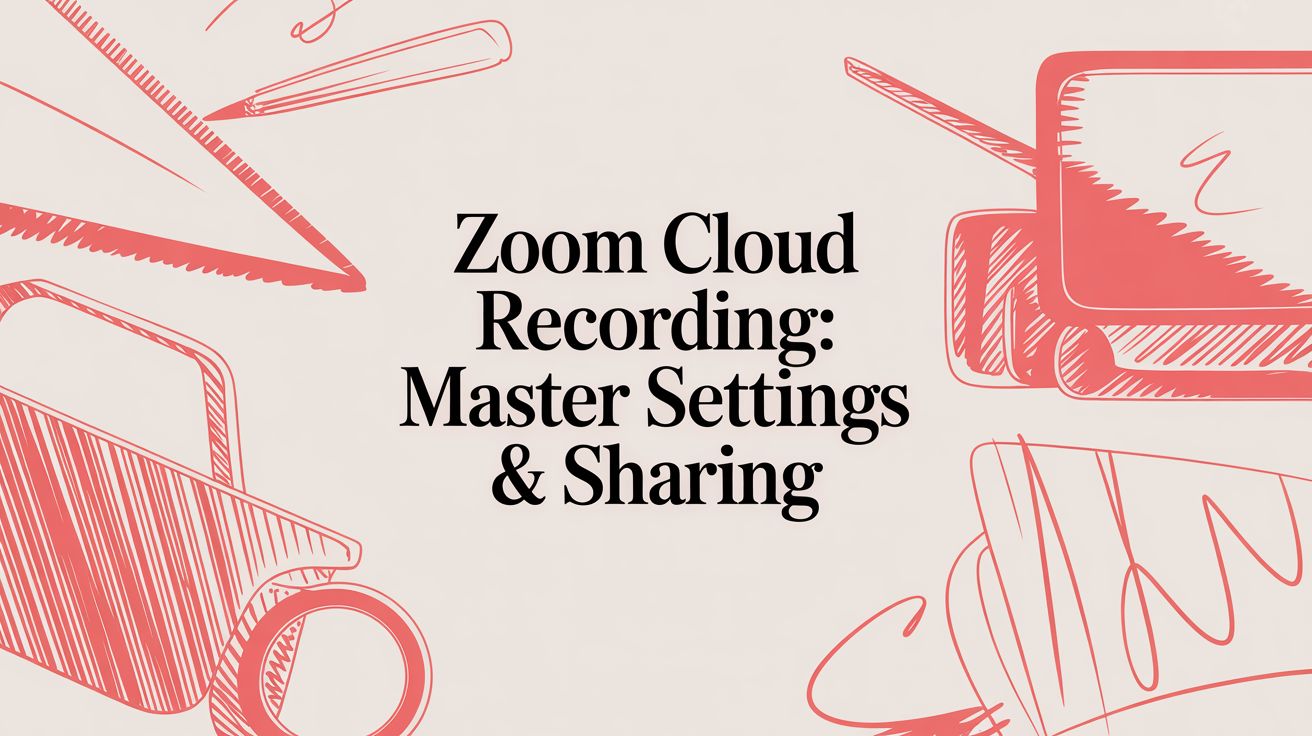# Zoom Cloud Recording: Master Settings & Sharing
When you hit record in a Zoom meeting, where that recording ends up makes a huge difference. You can save it locally to your computer, of course. But Zoom cloud recording is what really turns a temporary conversation into a permanent, shareable asset for your team.
# Why Cloud Recording Is a Game Changer
Think of local recording like taking notes in a physical notebook—it's useful for you, but hard to share and easy to lose. Cloud recording, on the other hand, is like a living document your whole team can access, search, and reference from anywhere.
That simple shift is why it's such a powerful tool for modern, distributed teams.
# Cloud vs. Local Recording: Which to Choose?
To make it dead simple, here’s a quick comparison to help you decide which recording method fits your needs.
| Feature | Cloud Recording | Local Recording |
|---|---|---|
| Accessibility | Excellent. Access from any device via a simple link. | Poor. Tied to the specific computer where it was saved. |
| Sharing | Easy & secure. Share a link with password protection. | Cumbersome. Requires uploading/transferring large video files. |
| Storage | Uses your Zoom cloud storage quota (paid plans). | Uses your local hard drive space. Can fill up fast. |
| Available Views | Multiple files (speaker, gallery, shared screen). | Limited to the view you were watching during the meeting. |
| Advanced Features | Audio transcription, analytics, granular permissions. | None. It's just a standard video file (MP4). |
| Best For | Team collaboration, training, client meetings, webinars. | Personal notes, quick reviews, or when internet is unstable. |
Ultimately, for any kind of collaborative work, cloud recording is the clear winner.
# Beyond Simple Storage: Accessibility and Security
The most obvious win for cloud recording is universal access. A project manager in New York can instantly share a client call with developers in Berlin. No big files to upload, no waiting for transfers to complete—just a simple, secure link.
Security is the other massive advantage. Once you email a local file, you’ve lost all control. Cloud recordings give you granular permissions to protect your information.
- Passcode Protection: Lock a recording behind a password. Simple but effective.
- Expiration Dates: Set a link to automatically expire. This is perfect for time-sensitive information or training materials for a specific cohort.
- Download Prevention: Stop viewers from downloading the recording, keeping your content securely within Zoom's ecosystem.
Practical Example: Imagine you need to share a sensitive quarterly financial review. With a local recording, you'd have to email a huge video file and just hope it isn't forwarded. With cloud recording, you share a link that requires a passcode, is only viewable for 48 hours, and can't be downloaded. That’s a level of control a simple MP4 file can never give you.
# Turning Meetings into Lasting Assets
Zoom's cloud recording doesn't just save a single video; it creates a whole package of useful files from your meeting.
As you can see, you get separate files for different views, audio-only tracks, and even chat logs. This lets you repurpose the content in countless ways. The need for this became crystal clear during the remote work boom. In late 2019, Zoom had about 10 million daily meeting participants. By mid-2020, that number skyrocketed to over 300 million.
Today, with over 504,900 business customers, features like this have become essential for turning meetings into reusable content.
The real power of cloud recording is its ability to convert a one-time conversation into a lasting knowledge base. A single training session can be re-watched by new hires for months, and a project kickoff meeting becomes a searchable record of key decisions.
Understanding the difference between live video versus pre-recorded content (opens new window) helps put the strategic value of cloud recordings into perspective.
Just remember, you'll need a paid (licensed) Zoom account to use it, as this feature isn't available on the free Basic plan. Mastering this tool is a key step toward more effective meetings, a topic we cover in our ultimate guide to productive Zoom meetings (opens new window).
# Configuring Your Cloud Recording Settings Like a Pro
Alright, you've flipped the switch on Zoom cloud recording. Now comes the important part: dialing in the settings so they work for you, not against you. Think of this as more than a one-and-done setup; it's about crafting a workflow that saves you from headaches later.
A few minutes spent in the Zoom web portal (opens new window) can make all the difference. Just sign in, head over to "Settings," and click the "Recording" tab. This is your command center.
# Essential Toggles for Every User
Before you hit "Record" on your next call, there are a few core settings you'll want to get right. These are the non-negotiables that ensure you capture exactly what you need, every single time.
First, make sure the main "Cloud recording" toggle is actually on. Seems obvious, but you'd be surprised. Right below it, you’ll find the real magic in a series of checkboxes.
- Record active speaker with shared screen: This one's a must for any kind of presentation or demo. It creates that classic picture-in-picture view, keeping the speaker visible alongside their slides for crucial context.
- Record gallery view with shared screen: Hosting a team brainstorm or a collaborative workshop? This setting is your best friend. It captures all those participant reactions and visual cues right next to the shared content.
- Record audio-only files: Always, always check this box. It spits out a lightweight .m4a file of your meeting's audio. It's perfect for turning a webinar into a podcast episode or for colleagues who just want the audio recap for their commute.
- Save chat messages from the meeting/webinar: This creates a simple text file of the public chat log. It’s incredibly useful for grabbing all the questions, links, and resources shared during a session without having to scrub through the video.
Practical Tip: Think of these settings as your recording toolkit. A formal client presentation might only need the active speaker view. But for an internal huddle, having the gallery view and the chat log gives you a much richer, more complete picture of the conversation.
This infographic breaks down the simple, powerful flow of cloud recording, from the initial capture to getting it in front of the right people.
It really highlights how cloud recording turns a live moment into a flexible asset you can use anywhere.
# Advanced Settings for Power Users
Once you've got the basics down, you can start exploring the settings that separate a simple recording from a polished, professional asset.
A game-changer for many is Automatic recording. Flip this on, and Zoom will start recording the second your meeting begins. It's a lifesaver for anyone who’s ever kicked themselves for forgetting to hit the record button on a critical call.
Another crucial one is the Recording consent disclaimer. Enabling this prompts participants with a notification that the meeting is being recorded, and they have to agree to it. This isn't just polite; in many places, it's a legal requirement for privacy compliance like GDPR. Don't skip it.
Pro Tip: Enable "Add a timestamp to the recording." It's a small detail, but overlaying the date and time on the video is invaluable for official records, client interviews, or any time you need to establish a precise timeline.
Finally, dive into the "Advanced cloud recording settings." This is where you can enable Audio transcript, which automatically transcribes your meeting. This makes your recordings searchable and way more accessible. You can also save poll results and other interactive elements, capturing a complete data snapshot of your session.
By spending a little time with these options, you ensure every Zoom cloud recording is captured correctly, ethically, and with maximum value from the get-go.
# Managing and Sharing Recordings Securely
Once your meeting wraps and Zoom works its magic processing the video, the real work begins. Your Zoom cloud recording isn't just a file—it's a slice of your company's knowledge. Sharing it the right way is the key to making it useful while keeping sensitive information on lockdown.
Shortly after your meeting, Zoom will ping you with an email letting you know the recording is ready. The quickest way to get to your library is by logging into the Zoom web portal (opens new window), hitting the "Recordings" tab on the left, and clicking "Cloud Recordings." This is your command center for every meeting you've ever saved.
# Mastering Your Recording Library
Think of your recording dashboard as more than a simple list of files. It’s a workspace. You can search by meeting ID, topic, or date to hunt down exactly what you're looking for. From here, you can even do some essential edits without ever leaving Zoom.
One of the most practical features is trimming. You can easily set a new playback range to chop off the five minutes of small talk at the beginning or the awkward goodbyes at the end. It's a simple tweak that makes a huge difference, getting viewers straight to the good stuff.
Practical Tip: You can also set up auto-delete rules to keep your storage in check. For instance, you could have all recordings automatically sent to the trash after 90 days. It’s a set-it-and-forget-it trick to prevent your cloud storage from filling up with old meetings you no longer need.
Remote work has turned cloud recordings from a dusty archive into a living, breathing knowledge base. You can see this shift in the numbers: webinars hosted on Zoom skyrocketed to over 45 billion minutes in Q3 2021, a massive leap from just 2 billion in Q2 2020, as people embraced asynchronous replays. You can discover more about these video conferencing trends (opens new window) and what they mean for modern work.
# A Real-World Scenario: Sharing a Board Meeting
Let's walk through a common, high-stakes situation: sharing a confidential board meeting recording with stakeholders who couldn't be there. Just firing off a raw link is a huge security risk. Instead, you need to lean on Zoom’s built-in sharing controls.
When you hit the "Share" button next to a recording, a dialog box pops up with some critical security options. Don't just click through these—they're your first line of defense.
This is your control panel for sharing a recording without giving away the keys to the kingdom.
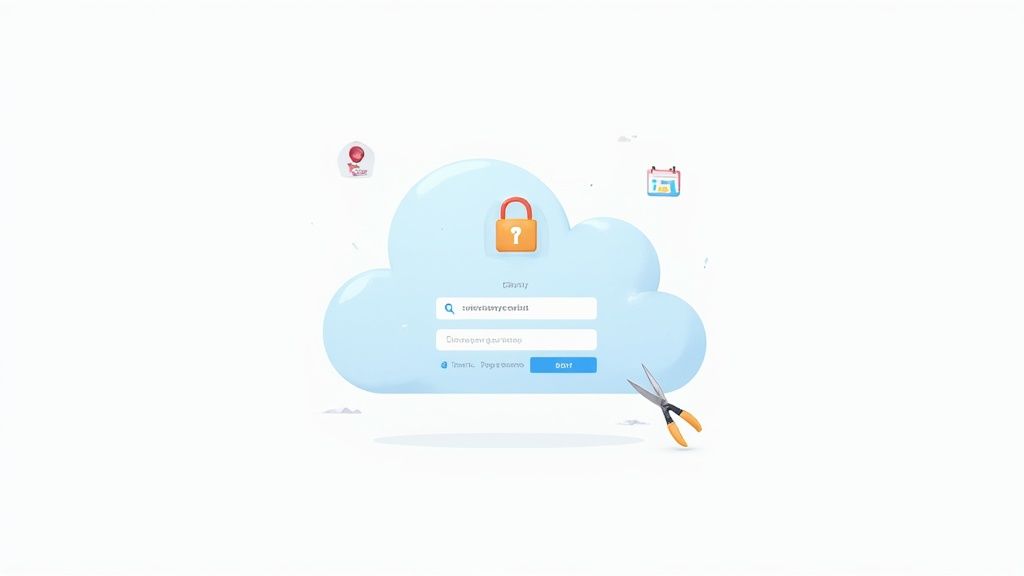 Each toggle gives you another layer of control over who sees your content and what they can do with it.
Each toggle gives you another layer of control over who sees your content and what they can do with it.
For our board meeting example, here’s how to lock it down:
- Share this recording: Choose "Publicly," but don't let the name fool you. This just means anyone with the link and the passcode can watch.
- Add expiry date to the link: This is a non-negotiable for sensitive info. Set the link to expire in 7 days. This stops the link from floating around the internet forever.
- Viewers can download: Turn this off. This is the most important step. Disabling downloads prevents anyone from saving a local copy, which would give them a file they could share with anyone, anytime.
- Require passcode to view: Always have this on. Zoom generates a strong passcode automatically. For an extra security boost, share this passcode separately from the link (maybe in a different chat or message).
- Require registration to view: For the highest level of security, you can make viewers register with their name and email. This gives you a clear audit trail of who accessed the file and when.
By taking these steps, you’ve created a secure, temporary viewing window. You've made sure only the right people can watch the meeting, they can't download it, and their access automatically disappears. This thoughtful approach turns your Zoom cloud recording from a potential liability into a secure asset.
# Unlocking Advanced AI Recording Features
Your Zoom cloud recording is more than just a video file. Think of it as a goldmine of data, just waiting for you to tap into it. With Zoom's built-in AI, you can stop just storing meetings and start turning them into interactive, searchable assets that give your team hours back in their week.
This is where your recordings really start to work for you. Instead of someone having to scrub through an hour-long video to find one key decision, the AI can pull out the most important moments automatically.
# Let AI Do the Heavy Lifting with Smart Recording
The real star of Zoom's AI show is Smart Recording. Flip this on in your settings, and it gets to work analyzing your recording’s audio and video to cook up an intelligent summary. It doesn't just hand you a video file; it delivers a fully navigable experience.
This feature is a powerhouse, breaking your meeting down into a few seriously useful pieces:
- Recording Highlights: The AI automatically flags what it thinks are the most important parts of the conversation and creates short video clips. No more hunting for that one crucial comment.
- Smart Chapters: It slices up the recording into distinct sections, almost like a book, complete with descriptive titles. This is a lifesaver for long sessions like training workshops or all-hands meetings.
- Next Steps: The AI is also smart enough to spot action items and suggest them as "Next Steps," making it ridiculously easy to track who needs to do what after the call.
Practical Example: Imagine a project manager trying to catch up on a 60-minute weekly sync. Instead of slogging through the whole thing, they can use the auto-generated chapters to jump straight to the "Q3 Budget Discussion" or the "Blockers and Dependencies" section. It's a simple trick that transforms a long video into a focused, efficient review tool.
# Making Your Content Searchable and Accessible
Beyond the smart summaries, one of the most practical AI features is the audio transcript. When you enable this, Zoom transcribes the entire conversation into a text file that’s perfectly synced with the video.
This gives you two massive wins. First, your content is now completely searchable. Need to find the exact moment a client mentioned a specific feature request? Just search the transcript for that keyword, and you can jump right to that point in the video.
Second, it’s a huge boost for accessibility. Transcripts ensure that team members who are deaf or hard of hearing can fully engage with the content. They also help colleagues who speak different languages, as the text can be easily translated. For a deeper dive on this, our guide on introducing language support for Zoom (opens new window) is a great resource.
Pro Tip: Don't treat the AI transcript as the final word. It's a fantastic first draft, but it often stumbles over unique names, company-specific acronyms, or technical jargon. Always take a few minutes to scan and edit it for accuracy.
That quick cleanup pass makes sure your transcript is a reliable and professional resource for everyone.
# Beyond Zoom's Native Tools
The power of AI doesn't stop with Zoom's built-in features. A whole ecosystem of third-party tools is growing, ready to connect to your account and provide even deeper analysis. To really dig into what's possible, you can learn how to summarize Zoom recordings with AI (opens new window) using specialized platforms.
These services can offer more detailed sentiment analysis, keyword tracking, and automated reporting, turning your meeting archive into a real source of business intelligence. By mixing Zoom's native AI with these external tools, you can squeeze every drop of value out of every single Zoom cloud recording.
# Integrating Hardware for a Seamless Workflow
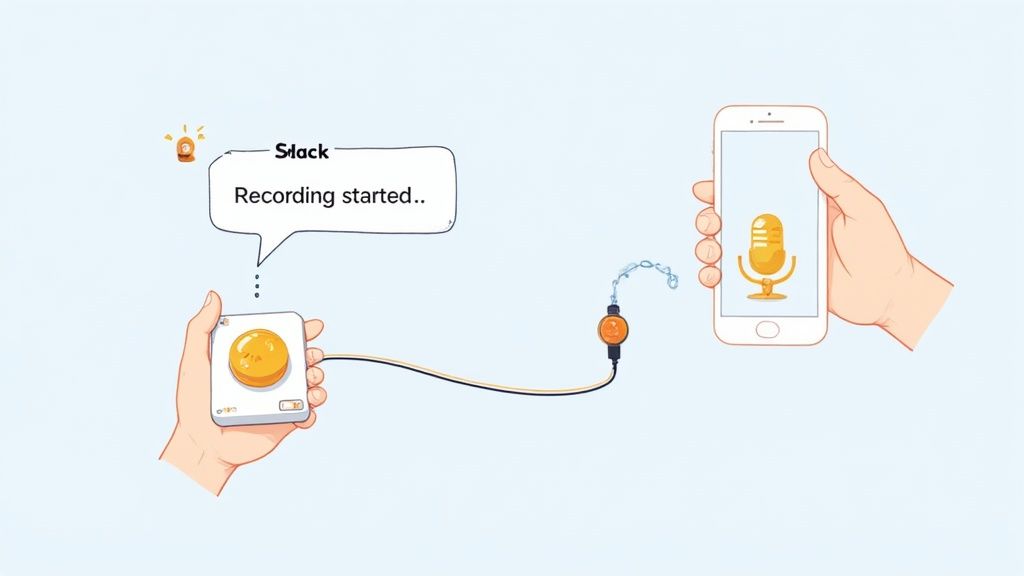
Once you’ve nailed the software settings for your Zoom cloud recording, the next leap in professionalism comes from your physical workflow. Let's be honest, hunting for the on-screen record button with your mouse is a flow-killer, especially when you're trying to present or lead a discussion. It’s a small hiccup, but those little distractions pull you out of the moment.
This is exactly where dedicated hardware controllers shine. Tools like MuteDeck (opens new window), paired with a device like an Elgato Stream Deck, give you a physical, one-touch command center for your meetings. Imagine starting, pausing, and stopping a cloud recording with a single button press. No more frantic clicking or navigating menus. It’s a subtle shift that keeps you focused on your audience.
# The Power of Tactile Control and Visual Feedback
One of the biggest anxieties when recording an important session is that nagging doubt: Did I actually hit record? Is it still going? Hardware controllers solve this brilliantly by providing clear, visual status indicators.
A button on a MuteDeck setup can glow a steady red for the entire time your meeting is recording to the cloud. This constant, ambient feedback means you never have to glance at the on-screen icon again. It’s a simple fix that prevents those dreaded "I forgot to record" moments that can lose valuable information. That peace of mind lets you stay fully engaged, confident your recording is rolling.
By offloading a core function like recording to a physical button, you reduce your cognitive load. Instead of managing the software, you can focus entirely on the human interaction, which is the entire point of the meeting in the first place.
This move from on-screen clicks to physical buttons streamlines your whole process. To see how different hardware options stack up, check out this deep dive on using Zoom with a Stream Deck or Loupedeck (opens new window).
# Unlocking Powerful Automation with the Zoom API
The real magic happens when you go beyond simple button presses. Tools like MuteDeck connect directly to the Zoom API, letting you build powerful automations triggered by your hardware. Your record button is no longer just a button—it’s a command center.
Instead of just starting a Zoom cloud recording, a single press could kick off a whole sequence of events. Think about the possibilities:
- Instant Team Notifications: Press "record" and an automatic message hits your team's Slack channel: "The Q3 planning session is now being recorded and will be available this afternoon."
- CRM and Project Management Updates: Start a sales call recording and trigger an API call that logs the meeting in your CRM or creates a new task in your project manager, ready to be linked to the recording.
- Smart Home Integration: You could even have your "record" button dim the lights in your office and turn on an "On Air" sign outside your door, guaranteeing an interruption-free recording environment.
Integrating a tool like MuteDeck offers some powerful advantages for anyone who relies on Zoom recordings.
| Benefits of Integrating MuteDeck with Zoom Recording | ||
|---|---|---|
| Feature | Description | Practical Benefit |
| Tactile Recording Control | Start, pause, and stop cloud recordings with a single physical button press. | No more hunting for the on-screen button. Stay focused on your presentation and audience without breaking your flow. |
| Visual Status Indicators | The button lights up (e.g., glows red) to provide constant confirmation that a recording is active. | Eliminate the anxiety of wondering if you hit record. A quick glance at your device gives you instant peace of mind. |
| API-Powered Automation | Trigger custom workflows in other apps (like Slack or a CRM) when a recording starts or stops. | Automate repetitive tasks like sending team notifications or logging meetings, which saves time and prevents human error. |
| Multi-Platform Consistency | Use the same hardware setup to control recordings across Zoom, Teams, and Google Meet. | Your muscle memory works everywhere. The "record" button is always in the same place, no matter which meeting platform you're using. |
This level of automation takes all the manual, repetitive tasks off your plate. It ensures every important follow-up action happens automatically, every single time. By connecting a physical action to a digital workflow, you create a seamless and incredibly efficient process that saves time and erases human error.
# Troubleshooting Common Cloud Recording Problems
Even the most reliable tools have off days, and your Zoom cloud recording is no exception. When a glitch pops up, it’s frustrating, but the fix is often surprisingly simple. Before you spend time drafting a support ticket, let’s walk through the most common headaches and get you sorted out.
Most issues fall into three buckets: a recording is missing, it failed to process, or the audio is gone. Each has a different cause, but thankfully, a straightforward solution you can handle yourself.
# Where Did My Recording Go?
You just wrapped up a crucial meeting, you know you hit record, but the file is nowhere to be found. This is probably the most common, panic-inducing moment for anyone who relies on recordings. Don't worry; there are a few logical places to check before assuming it’s lost forever.
First, check your available cloud storage. If your account is full, Zoom simply has nowhere to save new recordings. An admin can see this in a snap from the account dashboard.
Next, find out if your organization has an auto-delete policy. It's common for admins to set recordings to automatically move to the trash after 30 or 60 days to keep storage costs down.
Practical Tip: Always check the "Trash" folder in your recording list first. Deleted files hang out there for 30 days before being permanently removed. You can often recover a "missing" recording with a single click.
Finally, just double-check that cloud recording is actually enabled for your user profile. Sometimes an account-wide setting change can flip that switch without you realizing it.
# Resolving Failed Recordings and Missing Audio
Another frequent headache is that dreaded "Recording failed to process" email. This usually means the meeting was interrupted—maybe your network dropped, or the host's computer shut down unexpectedly. While a failed recording isn't always recoverable, you can prevent it by making sure you have a stable internet connection and always properly end the meeting for all participants.
What if the video is perfect, but the audio is missing or sounds like a garbled mess? This almost always points back to your recording settings.
To fix this, head into your settings and make sure you’ve told Zoom what audio sources to capture.
- Enable "Record audio-only files" to get a separate M4A file, which is great for podcasts or transcripts.
- More importantly, ensure your microphone was selected as the correct input during the meeting itself.
- For meetings with multiple speakers, selecting "Record a separate audio file for each participant" is a total lifesaver. If one person's audio is corrupted, you still have clean tracks from everyone else—a priceless feature for anyone who edits their recordings.
By checking these settings ahead of time, you can make sure your next Zoom cloud recording captures crystal-clear audio every single time.
# Got Questions? We've Got Answers
Even with the best guides, a few questions always seem to pop up. Here are some quick-fire answers to the most common things people ask about Zoom's cloud recordings.
# How Long Does Zoom Keep Cloud Recordings?
This one's up to your account administrator. They can set an auto-delete policy that wipes recordings after a set time, usually 30, 60, or 120 days.
If your admin hasn't set a policy, your recordings will stick around until you either delete them yourself or your cloud storage fills up. The best move is to check with your IT department to get the official word on your company's data retention rules.
# Can I Recover a Deleted Zoom Cloud Recording?
Usually, yes—if you're quick. When you delete a cloud recording, it doesn't vanish immediately. Instead, it lands in a "Trash" folder where it sits for 30 days.
To bring one back from the brink, just head to your Recordings tab in the Zoom portal, click on "Trash," find the file you need, and hit "Recover." After that 30-day window closes, it's gone for good.
Practical Tip: This recovery feature is a real lifesaver, but don't treat it like a long-term archive. For any truly important recordings, I always recommend downloading a local backup or having a solid plan for where to move them before that 30-day clock runs out.
# Why Can't I See the Cloud Recording Option?
If the cloud recording button is missing in action, it's almost always one of two things.
- You're on a free plan. Cloud recording is a perk for paid (Licensed) Zoom accounts. If you have a free Basic account, you're limited to recording locally on your computer.
- Your admin has it turned off. Even on a paid plan, an administrator can disable cloud recording for certain users or groups. If you suspect this is the case, you'll need to reach out to your admin and ask them to enable it for you.
# Can I Edit My Zoom Cloud Recording?
You can! Zoom includes some basic editing tools right in the web portal. It's perfect for trimming the dead air at the beginning of a meeting or chopping off the awkward goodbyes at the end.
You can also set a new "playback range," which lets you share a link to just a specific clip from the meeting without actually cutting up the original file. For anything more advanced, like adding text overlays or splicing in other videos, you'll have to download the MP4 and use proper video editing software.
Ready to stop fumbling for on-screen buttons? MuteDeck gives you physical, one-touch control over your recordings, camera, and mic across Zoom, Teams, and Google Meet. Streamline your workflow and run your meetings like a pro. Start your free trial at mutedeck.com (opens new window).